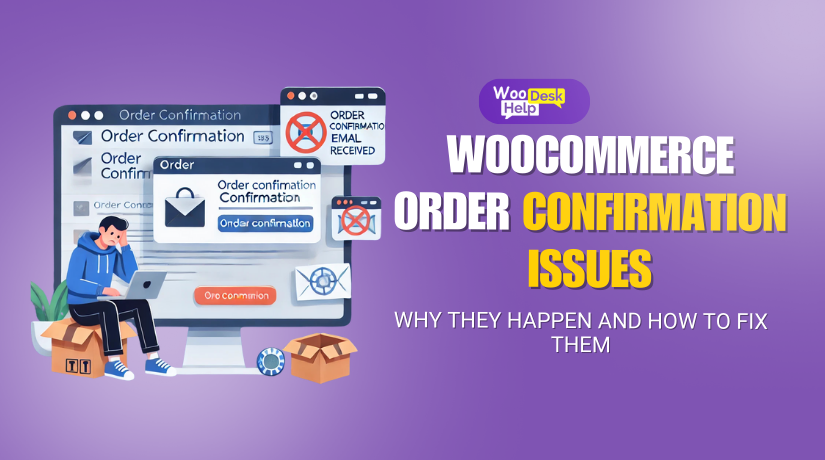
WooCommerce Order Confirmation Issues: Why They Happen and How to Fix Them
Table of Contents
-
- Introduction to WooCommerce Checkout Issues
- What Kinds of Emails Does WooCommerce Send?
- How WooCommerce Email System Works
- Why Understanding WooCommerce Emails Matters?
- Why WooCommerce Is Not Sending Emails?
- How to Fix WooCommerce Order Confirmation Issues
- Contact WooCommerce Support
- Best Practices for Reliable WooCommerce Emails
- Conclusion
Introduction
WooCommerce order emails are essential for any online store. They help confirm purchases, notify customers, and improve trust. If these emails fail, customers might think their order didn’t go through. This can lead to confusion and complaints.
Many WooCommerce store owners face problems like “WooCommerce order confirmation email not sent” or “duplicate order emails in WooCommerce.” These issues affect customer experience and sales.
To fix these, you must understand how WooCommerce email works. Let’s explore the types of emails WooCommerce sends and why they matter.
What Kinds of Emails Does WooCommerce Send?
WooCommerce automatically sends emails based on order actions. Each email has a trigger that determines when it is sent. Here are the most common email types in WooCommerce:
1. Order Confirmation Emails
- Sent after a customer places an order successfully.
- Confirms payment and provides order details.
- The most important email for customer satisfaction.
- If not received, customers might assume the order failed.
Common Issue: Some users report “WooCommerce not sending order confirmation email” after checkout.
2. New Order Notifications
- Sent to the store admin when a new order is placed.
- Helps the business owner track and fulfill orders quickly.
Common Issue: If admins don’t get these, they might miss new orders.
3. Processing & Completed Order Emails
- Processing Order Email: Sent when an order is paid but not shipped.
- Completed Order Email: Sent after shipping is complete.
- These emails keep customers informed about their order status.
Common Issue: Customers sometimes receive duplicate order emails in WooCommerce due to misconfigured triggers.
4. Refund Emails
- Sent when an order is refunded.
- Customers receive details about the refund status.
Common Issue: If not sent, customers might complain about missing refunds.
5. Customer Notes Emails
- Sent when the store admin adds a note to an order.
- Helps communicate additional details with the customer.
Common Issue: Customers report “WooCommerce order note emails not working” in some cases.
6. Account-Related Emails
- Includes password reset, new account creation, and account updates.
- Essential for users managing their WooCommerce accounts.
👉 Common Issue: Some users face “WooCommerce not sending password reset email” errors.
How WooCommerce Email System Works
WooCommerce emails are handled by the WordPress wp_mail() function. This function relies on PHP’s built-in mail system. Here’s a breakdown of how emails are processed:
- An Order is Placed
- When a customer completes checkout, WooCommerce triggers the Order Confirmation Email.
- WooCommerce Triggers the Email Event
- The system checks email settings and order status.
- If the email is enabled in WooCommerce settings, it gets sent.
- Email is Processed by wp_mail()
- WooCommerce calls the wp_mail() function in WordPress.
- The email is formatted using WooCommerce templates.
- The Email is Sent via Server
- The email is delivered through the hosting server.
- Some hosts block outgoing emails, causing WooCommerce emails not sending issues.
- Customer Receives the Email
- The customer gets the order confirmation in their inbox.
- If emails land in spam, the mail server settings might need adjustments.
Why Understanding WooCommerce Emails Matters?
WooCommerce emails play a crucial role in customer communication and store operations. Every time a customer makes a purchase, they expect a confirmation email. If these emails fail, customers may think the order didn’t go through, leading to frustration, support requests, or even lost sales.
For store owners, missing order notification emails means they might not even realize a new order was placed. This can delay order fulfillment and harm customer trust.
Let’s break down the key reasons why understanding WooCommerce emails is essential.
1. WooCommerce Emails Build Customer Trust & Confidence
When a customer buys something online, they need instant confirmation. The order confirmation email reassures them that their transaction was successful. It also provides essential details like:
- Order Number
- Payment Status
- Shipping Address
- Estimated Delivery Time
If a customer doesn’t receive this email, they might worry and contact customer support, increasing unnecessary workload for the store owner. Worse, they may assume the order failed and place another order, leading to duplicate orders.
Common Issue: Many users search for “WooCommerce order confirmation email not sending” because their customers complain about not receiving emails.
2. Emails Help Store Owners Manage Orders Efficiently
WooCommerce automatically sends New Order Notification Emails to store admins when a purchase is made. This helps businesses:
- Track new orders in real time.
- Ensure the order is processed quickly.
- Avoid delays in order fulfillment.
If these admin emails fail, store owners may not notice a new order. This can lead to late shipments and unhappy customers.
Common Issue: Some store owners face “WooCommerce not sending new order emails”, causing delays in order processing.
3. Technical Understanding Helps Fix Email Issues Faster
Many WooCommerce email issues occur due to:
- Misconfigured settings in WooCommerce.
- Server or hosting restrictions blocking emails.
- Plugin conflicts affecting email delivery.
- SMTP configuration issues (WooCommerce relies on WordPress wp_mail() function).
If you understand how WooCommerce handles email notifications, you can:
✅ Diagnose issues quickly instead of waiting for support.
✅ Fix common problems like missing or duplicate emails.
✅ Improve email deliverability by setting up SMTP services like SendGrid, Mailgun, or WP Mail SMTP.
Common Issue: Store owners frequently search for “WooCommerce email notifications not working” because their order emails fail to send.
4. Prevent Revenue Loss from Failed Emails
If order confirmation emails don’t send, customers might cancel their orders or dispute payments. This can result in:
❌ Increased refund requests.
❌ More chargebacks and disputes.
❌ Customers shopping elsewhere due to bad experience.
Additionally, if an order confirmation email lands in spam, customers might miss important shipping updates. Understanding email issues prevents revenue loss and keeps customers satisfied.
Common Issue: Many businesses complain about “WooCommerce order emails going to spam.”
5. Avoid Customer Confusion Due to Duplicate Emails
Some store owners report that customers receive multiple order confirmation emails after checkout. This can be caused by:
- Payment gateway processing the same transaction twice.
- Third-party automation tools triggering duplicate emails.
- WooCommerce plugin conflicts sending emails twice.
Duplicate emails can confuse customers and lead to:
❌ Unnecessary refund requests (thinking they were charged twice).
❌ Increased customer support tickets.
❌ Trust issues with the store.
If you know how WooCommerce triggers emails, you can prevent duplicate emails and ensure smooth order processing.
👉 Common Issue: Many store owners look for “WooCommerce sending duplicate order confirmation emails.”
6. Improve Email Deliverability & Avoid Spam Issues
Even if WooCommerce sends order emails, customers may not receive them. This often happens because:
- The server’s default email system is unreliable.
- Emails get flagged as spam by email providers.
- The email lacks proper authentication (SPF, DKIM, DMARC).
To fix this, businesses use SMTP services like:
✅ WP Mail SMTP
✅ SendGrid
✅ Mailgun
These tools improve email deliverability and prevent emails from going to spam.
Common Issue: Many WooCommerce store owners search for “WooCommerce emails not reaching customers.”
Why WooCommerce Is Not Sending Emails?
WooCommerce emails not sending is a common issue store owners face. When these emails fail, customers don’t get order confirmations, and store admins miss order notifications. Resolving this requires understanding why the problem occurs and addressing the root causes. Let’s explore the most common reasons and how they affect email delivery.
1. Email Configuration Issues
Incorrect email settings in WooCommerce often lead to failed email delivery. Some common issues include:
- Email notifications disabled in the WooCommerce email settings.
- Order status triggers not configured properly. For example, if the “Completed Order” email is disabled, customers won’t receive it after their orders are marked complete.
- Wrong recipient email address entered in the notification settings. If admin emails are incorrect, store owners may never see new order alerts.
Example Issue: A store owner discovers that “WooCommerce not sending order confirmation email” was caused by a disabled “Processing Order” notification.
2. Hosting & Server-Related Problems
The hosting environment plays a huge role in email delivery. Some hosting providers block or limit email sending. Common issues include:
- Shared hosting restrictions: Many shared hosts don’t allow large volumes of emails. This can cause emails to fail or get delayed.
- No SMTP server setup: WooCommerce relies on WordPress’s wp_mail() function, which uses PHP’s mail function by default. If the host blocks PHP mail, emails won’t send.
- IP blacklisting or spam filtering: If the server’s IP address is blacklisted or flagged as spam, emails may never reach customers’ inboxes.
Example Issue: A store using shared hosting finds out that “WooCommerce order emails not sending” was due to blocked PHP mail functions.
3. Plugin Conflicts
Third-party plugins can interfere with WooCommerce email triggers. Some plugins cause duplicate triggers, while others prevent emails from being sent entirely. Common scenarios include:
- Email customizer plugins: While these plugins can help brand emails, they might override default settings or cause formatting issues.
- Security or spam-related plugins: These plugins may block outgoing emails if they suspect spam-like behavior.
- Caching plugins: Some caching solutions can prevent WooCommerce from sending dynamic emails.
Example Issue: A site owner who experiences “WooCommerce duplicate order confirmation emails” discovers that an email automation plugin was firing the same email twice.
4. Payment Processing Delays
Emails often depend on the payment gateway’s response. For instance:
- Pending or failed payments: If a payment gateway marks an order as pending, WooCommerce might not send the “Processing Order” email.
- Delayed gateway responses: Some payment gateways take longer to confirm payments. Until the payment is confirmed, emails remain unsent.
Example Issue: A customer reports not receiving their confirmation email. Upon checking, the store owner finds the order status was still pending, which caused “WooCommerce not sending processing order emails.”
5. SMTP and Mail Server Issues
WooCommerce depends on WordPress’s mail system. If that system isn’t properly configured, emails won’t send. Common issues include:
- No SMTP setup: Without SMTP, emails rely on PHP mail, which is less reliable.
- Missing authentication protocols: Without proper SPF, DKIM, and DMARC records, emails might get flagged as spam.
- Unverified sending address: If the sender email address isn’t verified, mail servers may reject outgoing messages.
Example Issue: Switching to SMTP solved a store’s “WooCommerce emails not sending after checkout” issue.
6. Outdated WooCommerce or Plugins
Running outdated WooCommerce versions or plugins can cause email triggers to fail. Updates often include bug fixes and improvements to email functionality.
- Old WooCommerce versions: Some email functions might be deprecated or no longer work as expected.
- Incompatible plugins: Older plugins may not work with the latest WooCommerce, causing email conflicts.
Example Issue: After updating WooCommerce, a store owner found that “WooCommerce stopped sending emails” because of an outdated email plugin.
How to Fix WooCommerce Order Confirmation Issues
Resolving WooCommerce Order Confirmation Issues requires a step-by-step approach. To address the problem effectively, you need to pinpoint the root cause before implementing the appropriate fix. Here’s a guide to troubleshoot common causes and apply the best solutions.
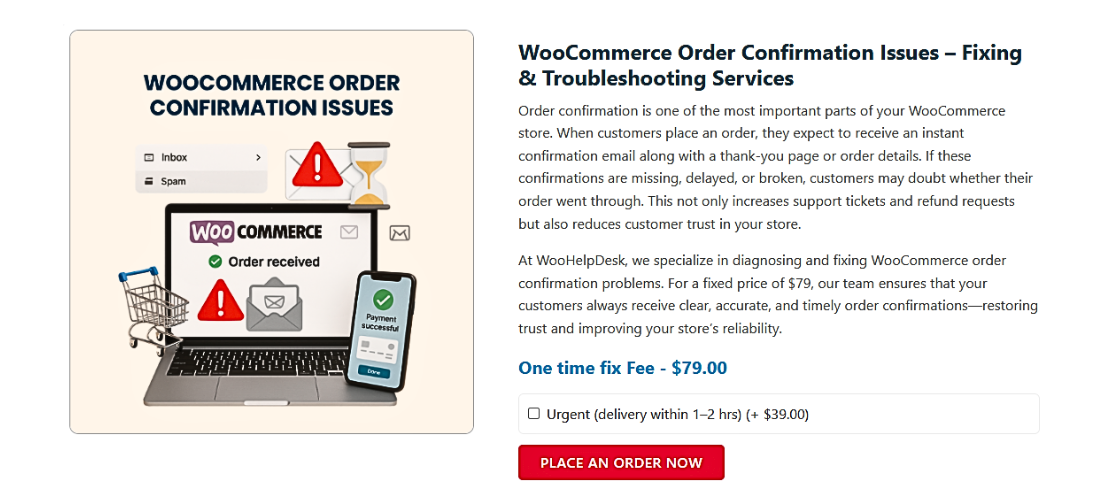
1. Check WooCommerce Email Settings
Begin by reviewing your email configuration. Many WooCommerce Order Confirmation Issues occur because of incorrect settings.
- Verify notifications are enabled: Go to WooCommerce > Settings > Emails and ensure the “Processing Order” and “Completed Order” emails are turned on.
- Confirm recipient email address: Make sure the address is accurate so emails reach the correct inbox.
- Check the “From Name” and “Email Address” fields: Properly set values here help emails look legitimate and prevent them from being marked as spam.
- Ensure templates are active and assigned to the correct order status: If a template is inactive or linked to the wrong status, it can prevent emails from being sent.
If you find any incorrect configurations, update them and save your changes. This simple step resolves a significant portion of WooCommerce Order Confirmation Issues.
2. Test with a New Order
Placing a test order helps identify if the issue persists.
- Use a real customer email address: This ensures the test is as close to a real scenario as possible.
- Select a supported payment gateway: Confirm that you’re using a gateway that triggers the “Processing Order” email.
- Check admin and customer inboxes: If the email doesn’t arrive, the problem may be related to your hosting environment or plugin conflicts.
Testing this way gives you a clear view of where emails are failing in the workflow.
3. Switch to an SMTP Plugin
WooCommerce relies on WordPress’s wp_mail() function, which uses PHP’s mail system. However, this method often leads to WooCommerce Order Confirmation Issues due to server restrictions or spam filters.
- Install a reliable SMTP plugin: Popular options include WP Mail SMTP, Post SMTP, and Easy WP SMTP.
- Configure with a trusted mail service: Services like SendGrid, Mailgun, or Gmail SMTP handle email authentication and improve deliverability.
- Add SPF, DKIM, and DMARC records: Authenticating your domain prevents emails from being flagged as spam.
Switching to SMTP not only resolves the “emails not sending” problem but also ensures that future emails consistently reach recipients’ inboxes.
4. Check for Plugin Conflicts
Some plugins interfere with WooCommerce’s email triggers, causing unexpected errors.
- Disable all non-essential plugins: Start with email customizer plugins, as these often override default settings.
- Turn off caching and security plugins temporarily: These may block or delay outgoing emails.
- Re-enable plugins one by one: Place a test order after each reactivation to pinpoint which plugin causes the issue.
If you identify a conflicting plugin, consider contacting the plugin’s support team or finding an alternative solution. Removing these conflicts resolves many WooCommerce Order Confirmation Issues.
5. Update WooCommerce and Plugins
Outdated versions of WooCommerce and related plugins can cause email errors.
- Update WooCommerce to the latest stable release: Each update typically includes bug fixes and improvements for email functionality.
- Check for theme and plugin updates: Older themes or plugins may not support the latest WooCommerce email processes.
- Perform compatibility checks: Ensure that updated plugins still work well together.
Regularly updating your site prevents deprecated functions from causing new issues.
6. Review Hosting and Server Configurations
Sometimes the underlying hosting environment causes email delivery problems.
- Contact your hosting provider: Ask if they block PHP mail or require specific SMTP settings.
- Check if your server’s IP is blacklisted: A blacklisted IP can cause emails to bounce or land in spam folders.
- Verify PHP and WooCommerce compatibility: Ensure the PHP version on your server is supported by the WooCommerce version you’re running.
- Consider a better host: If your current host cannot provide reliable email delivery, moving to a WooCommerce-friendly hosting provider might be the best option.
Addressing these hosting-related issues often solves ongoing WooCommerce Order Confirmation Issues that other steps can’t resolve.
Contact WooCommerce Support
If you still have WooCommerce order confirmation issues, contact a professional.
✅ How to Fix:
- Call WooHelpDesk support at +1 888 602 0119 (US & Canada)
- Visit WooHelpDesk.com and open a support ticket.
- Clearly explain the WooCommerce order confirmation problem you’re encountering.
- Share the troubleshooting steps you’ve already tried.
- Follow the guidance provided by their experienced team.
WooHelpDesk’s knowledgeable support staff can help identify the cause of the WooCommerce order confirmation email not being sent and provide the right solution, ensuring a better experience for both you and your customers.
Best Practices for Reliable WooCommerce Emails
Once you’ve fixed your WooCommerce email issues, it’s important to maintain a reliable system going forward. By following best practices, you can reduce errors, improve deliverability, and ensure your store’s communication remains seamless. This section covers the key steps and strategies to keep your WooCommerce email notifications running smoothly.
1. Keep WooCommerce and Plugins Updated
Running the latest versions of WooCommerce and your plugins is crucial.
- Updates often include bug fixes that improve email functionality.
- Newer versions also ensure compatibility with your server environment.
- Outdated plugins can cause conflicts that prevent emails from sending.
Best practice: Check for updates weekly and test the changes on a staging site before going live.
2. Use a Trusted SMTP Service
WooCommerce email deliverability improves significantly when using an SMTP service.
- Popular choices include SendGrid, Mailgun, or Gmail SMTP.
- SMTP services handle authentication and improve inbox placement.
- They also provide email logs, making it easier to diagnose problems.
Best practice: Set up SPF, DKIM, and DMARC records for your domain. These records authenticate your emails and reduce the chances of them being marked as spam.
3. Test Emails Regularly
Frequent testing helps you spot issues before customers do.
- Place test orders and verify that confirmation emails are received.
- Check admin notifications to ensure store owners get new order alerts.
- Use tools like WP Mail SMTP’s email test feature or a dedicated email testing plugin.
Best practice: Schedule monthly test runs and document any errors or delays.
4. Monitor Email Logs and Analytics
Tracking your email performance helps you identify trends and issues.
- Email logs show whether emails are sent, delivered, or fail.
- Analytics from SMTP services reveal delivery rates, open rates, and click-through rates.
- If you notice a decline in performance, you can investigate and fix problems quickly.
Best practice: Review your email logs after every major site update or change.
5. Simplify Your Email Templates
Complex templates with too many images, large attachments, or custom code can cause errors.
- Use clean, simple designs that focus on essential information.
- Stick to WooCommerce’s default templates whenever possible.
- If you need branding, make small adjustments rather than overhauling the template.
Best practice: Test your emails on multiple devices and email clients to ensure compatibility.
6. Enable Two-Factor Authentication and Security Measures
Prevent unauthorized access to your WooCommerce email settings.
- Use two-factor authentication (2FA) for your WordPress admin accounts.
- Install a security plugin to block brute-force login attempts.
- Regularly update your passwords and review user roles.
Best practice: Limit access to WooCommerce email settings to only trusted administrators.
Conclusion
Ensuring reliable WooCommerce order confirmations involves understanding email types, identifying potential issues, and applying proven fixes. By following these best practices, maintaining updates, and using an SMTP service, you’ll improve email deliverability, avoid customer confusion, and keep operations running smoothly. Reliable email communication not only enhances customer trust but also supports a seamless checkout experience.




