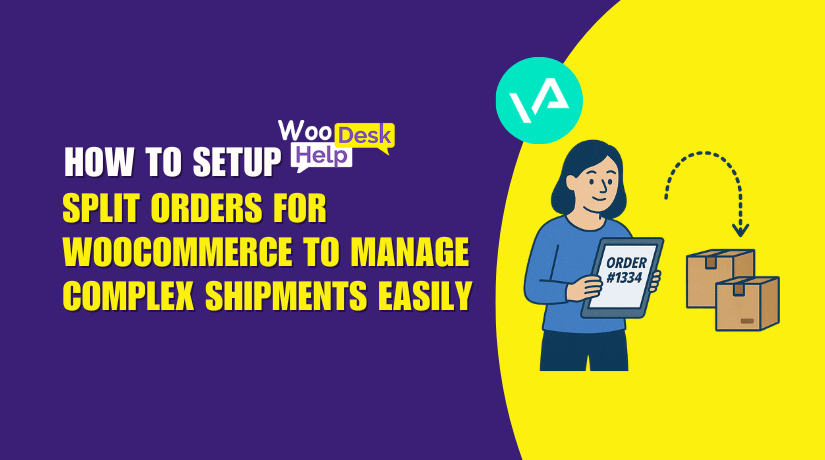
How to Set Up Split Orders for WooCommerce to Manage Complex Shipments Easily
Table of Contents
- Introduction & Why You Need Split Orders Functionality
- What Is Split Order in WooCommerce?
- Why Default WooCommerce Isn’t Enough
- Common Use Cases for Order Splitting
- Features and Functional Capabilities
- Installation and Setup Process
- Best Practices for Store Owners
- Compatibility With Other Tools
- Refunds and Payments
- Conclusion
Introduction & Why You Need Split Orders Functionality
Running an online store often means handling complex orders. Customers may buy different items, request various delivery addresses, or need items urgently. In a standard WooCommerce setup, managing such cases becomes difficult. That’s where the Split Orders for WooCommerce plugin becomes essential.
This plugin allows you to divide a single order into multiple parts. Each split order can be processed and shipped separately. It increases customer happiness, decreases errors, and saves time. If you’re dealing with multiple shipments or vendors, this plugin is a game-changer.
What Is Split Order in WooCommerce?
By default, WooCommerce treats every order as one package. This works well for simple orders. But for complex needs, you need more control. Splitting an order means creating separate orders from a single purchase.
Each new order (child order) retains the customer’s info, shipping method, and billing details. You can manage them like any other WooCommerce order. When multiple things ship from separate locations or at different times, this is useful.
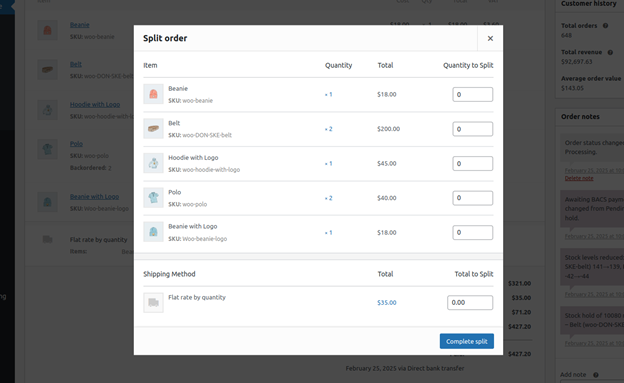
Why Default WooCommerce Isn’t Enough
WooCommerce lacks built-in tools for splitting orders. Such requests must be handled directly by store owners. This is time-consuming and frequently results in errors. Using a WooCommerce split order plugin solves this.
Some challenges store owners face without order splitting:
- Delays in delivery for all items due to one backordered product
- Inability to track shipments separately for different products
- Difficulty managing multi-vendor or warehouse orders
Split Orders for WooCommerce addresses these challenges with one click.
Common Use Cases for Order Splitting
Not all customer orders are the same. Some need special handling. The Split Orders for WooCommerce plugin is built for such needs. It offers flexibility in how orders are managed and fulfilled. Let’s take a closer look at a few of the most typical use situations.
- Partial Shipments
Sometimes, only part of an order is ready to ship. You don’t need to delay everything. With this plugin, you can ship available items first. The rest can be shipped later in a new order. This keeps customers happy and avoids long waits.
- Multiple Couriers or Shipping Methods
Stores often use more than one courier. Some items may ship with FedEx, others with UPS. This plugin lets you split orders based on shipping needs. Each new order can have its own tracking number. It helps you stay organized and meet delivery deadlines.
- Different Shipping Addresses
A customer may want to send items to two locations. For example, one item to their home, and one as a gift. You can split the order and assign a new shipping address. This makes multi-address delivery easy and smooth.
- Vendor or Warehouse-Based Fulfillment
In marketplace stores, vendors ship their own products. Or in big stores, products may come from different warehouses. Use this plugin to split orders by product or supplier. This helps each vendor manage only their part of the order.
- Subscription and Mixed Fulfillment
Some orders may contain both regular and subscription items. You can separate them using the split feature. It keeps recurring and one-time purchases in their own workflows.
Features and Functional Capabilities
The Split Orders for WooCommerce plugin offers strong tools to manage complex orders. It is designed to give store owners full control over order processing. Whether you want to split by items, shipping methods, or customer requests, this plugin handles it with ease.
Let’s go over the key features and how they help your store.
Manual Order Splitting
The core feature is manual order splitting. This allows you to split any order from the admin panel. You can pick which items and how many of them you want to move.
Steps to split an order:
- Go to the WooCommerce > Orders section.
- Open any order that needs to be split.
- Click the Split Order button.
- Select the items and quantities to split.
- Confirm the action and a new order is created.
You can now manage each order part separately. Each split order keeps the same customer and shipping details.
Control Shipping Costs and Details
You can move shipping charges to the new order, or leave them out. This is useful when shipping costs vary by item or courier. The plugin allows flexibility so you can adjust based on each case.
Each order can also include:
- Custom shipping addresses
- Different shipping classes
- Separate tracking numbers
This helps when using multiple couriers or handling special delivery requests.
Retains Customer and Order Info
When you split an order, all key customer information is copied over. This includes:
- Address for billing and shipping
- Payment method
- Customer notes
- Tax details
- Customer IP and user agent
You don’t need to re-enter data. It’s done for you automatically.
Custom Meta Fields Support
Some plugins add extra fields to your orders. You can include those fields in split orders too. Simply list them in the settings. This makes the plugin work well with other extensions like:
- Custom checkout fields
- Delivery notes
- Third-party integrations
This keeps your order data complete and consistent.
Order Status and Email Options
You can choose the default status for new split orders. Set it to match your workflow. For example, keep it “processing” or change it to “on hold.”
Email notifications can be sent to customers when an order is split. This is optional. You can enable or disable it from the WooCommerce settings. The email content can also be customized or fully overridden using templates.
To avoid confusion, some system emails are turned off during the split process. These include:
- New order
- Processing
- Completed
- Refunded
- On-hold emails
This ensures customers don’t receive multiple, confusing emails.
Plugin Compatibility
The plugin is tested and works well with many popular tools:
- WooCommerce Subscriptions – Keeps subscription orders separate.
- Sequential Order Numbers Pro – Supports suffixes like “-2” for split orders.
- HPOS (High-Performance Order Storage) – Fully supported from version 1.6.4.
It also handles decimal quantities using filters. This is useful for stores selling items by weight or volume.
Refund Handling
The plugin supports automatic refunds for common gateways:
- WooPayments
- Stripe
- Braintree (credit card and PayPal)
- PayPal Standard
For others, you may need to issue refunds manually through your payment provider’s portal.
Installation and Setup Process
Installing the Split Orders for WooCommerce plugin is simple. You don’t need technical knowledge. Just follow the steps below, and your plugin will be ready to use in minutes.
Step 1: Download the Plugin File
After purchasing the plugin from the WooCommerce marketplace, log in to your account. Go to the Go to the “Downloads” section and download the plugin’s.zip file. This file is needed for manual upload to your site.
Step 2: Upload and Install the Plugin
Go to your WordPress dashboard now and log in.
Follow these steps to install the plugin:
- Go to Plugins > Add New
- Click Upload Plugin
- Select the.zip file that was downloaded.
- Click Install Now
- Click “Activate Plugin” after uploading.
Your store is now using the plugin.
Step 3: No Extra Configuration Needed
The plugin is immediately functional after activation. To begin splitting orders, nothing needs to be set up. A new Split Order button will now appear inside every WooCommerce order.
This makes it simple to get started with the plugin right away.
Step 4: How to Split an Order
To split an order, follow these simple steps:
- Go to WooCommerce > Orders
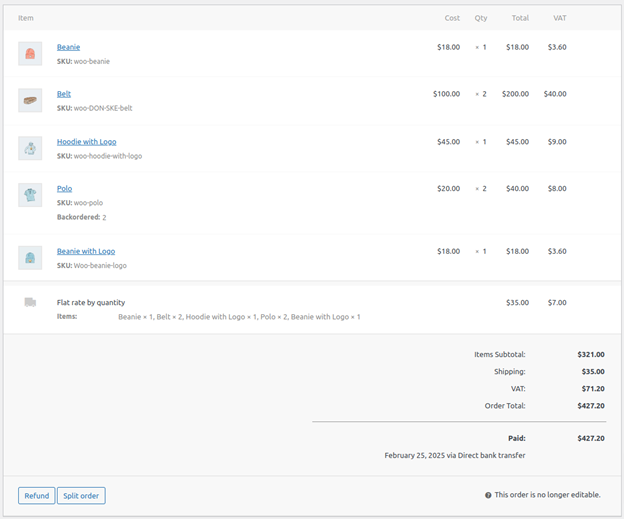
- To split an order, open it.
- At the bottom, scroll and click Spilt Order
- A pop-up will appear asking which items and quantities to split
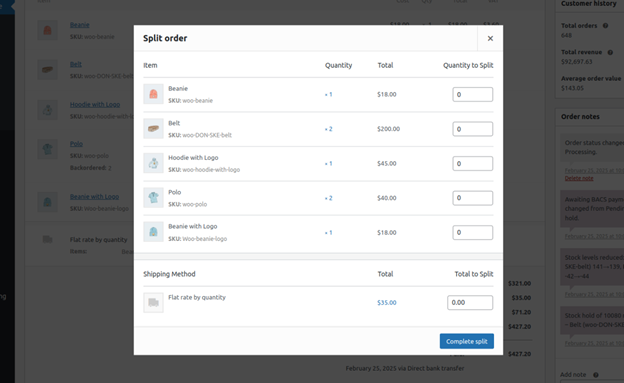
- Additionally, you have the option to transfer the shipping charges.
- Click Complete Split
A new order is created with the selected items. You can manage each part as a separate order.
Step 5: Access Plugin Settings (Optional)
You can also customize how the plugin works. Go to:
WooCommerce > Settings > Orders > Split Orders
Here you can:
- Choose a default status for split orders
- Add custom meta fields to be copied
- Set email options for customer notifications
This section is useful if your store uses other plugins or has special workflows.
Step 6: Navigating Between Orders
Each split order is linked to the original one. You’ll see a box showing related split orders. It helps you stay organized and switch between parts easily. Additionally, each split is recorded in the order notes.
Best Practices for Store Owners
The plugin is powerful, but planning helps. Follow these best practices:
- Split only when needed
Don’t split every order. Use it for backorders, multiple addresses, or courier needs. - Inform customers about splits
Let them know why their order was split. Enable the customer email option in settings to avoid confusion. - Use meaningful order notes
Add short notes explaining what was split and why. This helps support teams and customers later. - Double-check shipping costs
Decide if the new order should carry part of the shipping charge. Enter the right value during the split. - Keep your plugins updated
Make sure your WooCommerce and other plugins are compatible and up to date. Conflicts are avoided as a result.
Compatibility With Other Tools
Numerous well-known WooCommerce extensions are compatible with this plugin. It’s built to support flexible workflows.
- WooCommerce Subscriptions
Handles recurring and standard items in the same cart. - Sequential Order Numbers Pro
Adds suffixes to new order numbers like -2 or -3. - High-Performance Order Storage (HPOS)
Supported from version 1.6.4. Enables better order management for large stores. - Custom Meta Fields
Add any extra fields you want copied to split orders in settings.
It also supports decimal quantities using filters. This is useful for weight-based or custom quantity products.
Refunds and Payments
Refund handling depends on your payment gateway. Automatic refunds are permitted by some. Among the supported gateways are:
- WooPayments
- Stripe
- Braintree (Credit Card & PayPal)
- PayPal Standard
Other gateways may need manual refunds from their dashboard. Test before using it live if your store handles many refunds.
Conclusion
The Split Orders for WooCommerce plugin solves many real-world challenges. It gives store owners more control over order handling. Whether you deal with backorders, multiple vendors, or split shipping, this tool helps manage it smoothly.
It has a powerful function and is straightforward to install and operate. When properly configured and used, it enhances customer happiness and streamlines processes.
If you need help setting it up or want expert support, WooHelpDesk is here for you. From installation to advanced use, our staff can help you at every stage.
📞 Call us today at +1 888 602 0119 (US & Canada)
Let’s make your WooCommerce store more efficient and customer-friendly.
We’re here to help you get the most from your plugins—quickly and stress-free.




