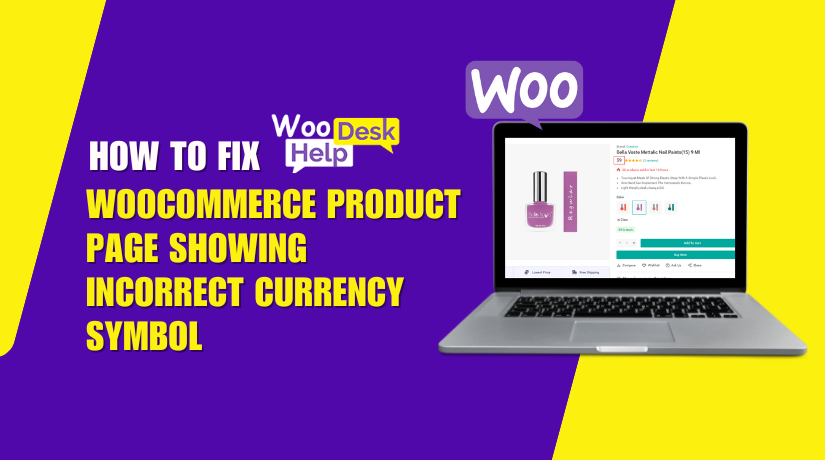
How to Fix WooCommerce Product Page Showing Incorrect Currency Symbol
Table of Contents
- Introduction
- Understanding the Problem
- Common Causes of Product Page Currency Symbol Issues
- Step-by-Step: How to Fix WooCommerce Product Page Showing Incorrect Currency Symbol
- Best Practices to Prevent Product Page Currency Symbol Issues
- Suggested Plugins to Fix or Manage Currency Symbol Display
- When to Contact a WooCommerce Expert
- Conclusion
Introduction
WooCommerce is one of the most used eCommerce plugins for WordPress. It powers thousands of online stores in the U.S. and worldwide. But even powerful tools like WooCommerce have occasional display problems. One common issue is the wrong currency symbol showing on product pages.
Imagine you set your store to U.S. Dollars ($). But when a user visits your product page, they see a different symbol, like the British Pound (£). This creates confusion and looks unprofessional. It can lead to lower trust and even lost sales. For users buying online, even small display issues matter.
This blog post covers the WooCommerce product page wrong currency symbol issue in full detail. We won’t cover checkout or cart page problems. The focus here is strictly on what’s happening on the single product page.
Understanding the Problem
Many WooCommerce store owners notice this issue after updates. You may change your theme, update a plugin, or install a currency switcher. Suddenly, your WooCommerce product page displays the wrong currency symbol. This happens even though your store is set to USD.
Let’s look at a few examples:
- Your store is set to U.S. Dollars ($), but a product page shows €
- Cart and checkout pages show the correct symbol — only product pages are wrong
- Only certain products are affected, not the whole store
This makes the issue harder to spot because it seems random. Customers may ask why your prices look different. This can affect your store’s credibility and buyer trust.
There are several common symptoms:
- Mismatched symbols only on the product detail page
- Currency symbol changes depending on user’s location or browser
- Symbol is correct in the backend, but wrong in the frontend display
This is known as a WooCommerce incorrect currency symbol display issue. It is often caused by caching, plugins, or template overrides.
In some cases, even geolocation tools or CDN caching create a mismatch. Fixing the issue may be simple, or it may take a few steps. But don’t worry — we’ll walk through each solution clearly.
Common Causes of Product Page Currency Symbol Issues
If your WooCommerce product page shows the wrong currency symbol, you’re not alone. Many store owners face this issue, especially after updates or theme changes. It’s frustrating, but it often has a simple explanation.
Let’s look at the most common causes behind this WooCommerce product currency issue.
- Theme Template Overrides
Most WooCommerce-compatible themes include custom templates. These control how your product pages look. Sometimes, these templates override default WooCommerce currency formatting. If the template uses hardcoded values or skips WooCommerce filters, it may show the wrong symbol.
For example:
- The theme may include a custom single-product.php file
- That file might hardcode symbols or ignore your store’s currency settings
Switching to a default theme like Storefront can confirm if your theme is the cause.
- Plugin Conflicts
Plugins that control prices or currencies often cause symbol issues. This is especially true if you use multi-currency or geolocation plugins.
Popular plugins that can conflict include:
- Currency Switchers
- Country-based pricing plugins
- Caching or optimization tools
These plugins may show the correct currency in some places, but fail on the product page due to how prices are loaded.
- Geolocation + Caching Problems
WooCommerce includes a geolocation feature to detect visitor location. If used with caching plugins or a content delivery network (CDN), it can backfire.
Here’s why:
- Geolocation tries to load currency based on IP address
- Caching stores a version of the product page with a symbol
- All users then see the same cached symbol, even if it’s wrong
This causes WooCommerce incorrect currency symbol display for visitors outside your target country.
- Custom Code or Filters
Sometimes, store owners use snippets to change currency symbols. These might be added in the theme’s functions.php or through a plugin. If the code isn’t written properly, it may show the wrong symbol.
Example issue:
- Code applies the wrong symbol site-wide
- Code doesn’t check if the user is on a product page
This leads to WooCommerce product price wrong symbol problems.
- Outdated Plugin or WooCommerce Versions
Running outdated plugins or WooCommerce itself can lead to symbol mismatch. New versions fix bugs and improve compatibility. An older plugin may not support recent WooCommerce updates, which causes display errors.
Make sure you always:
- Keep WooCommerce updated
- Update all related plugins and themes
- Test updates in a staging environment first
Step-by-Step: How to Fix WooCommerce Product Page Showing Incorrect Currency Symbol
Now that you understand the causes, let’s look at how to fix the issue. Follow these steps carefully to find what’s causing the Woocommerce product page showing incorrect currency symbol problem.
Step 1: Check and Set Currency in WooCommerce
- Go to: WooCommerce → Settings → General
- Scroll to Currency Options
- Make sure your store is set to the correct currency (e.g., USD)
- Confirm that the currency symbol is correctly assigned
If this is set correctly, the issue likely lies elsewhere.
Step 2: Test with Default Theme
Your theme might override WooCommerce templates. To test:
- Switch to Storefront (WooCommerce’s official theme)
- Check if the product page now shows the correct symbol
If the symbol looks right, your theme is likely the cause. You’ll need to:
- Contact your theme developer
- Or edit the woocommerce/single-product/ templates manually
Step 3: Disable Currency and Location-Based Plugins
Temporarily disable these types of plugins:
- Multi-currency switchers (e.g., CURCY, YayCurrency)
- Country-based pricing plugins
- Geolocation plugins
Then check the product page again. If the symbol displays correctly, the plugin is conflicting. You may need to adjust plugin settings or switch to a more reliable plugin.
Use the Health Check & Troubleshooting plugin to do this safely, without affecting live customers.
Step 4: Add Code to Set Correct Symbol (For Developers)
You can add a custom snippet to force the correct symbol on product pages only:
add_filter( ‘woocommerce_currency_symbol’, ‘correct_product_currency_symbol’, 10, 2 );
function correct_product_currency_symbol( $currency_symbol, $currency ) {
if ( is_product() && $currency === ‘USD’ ) {
$currency_symbol = ‘$’;
}
return $currency_symbol;
}
Place this in your theme’s functions.php or use a plugin like Code Snippets. This method is helpful when plugins fail or templates override default behavior.
Step 5: Clear Cache and Transients
Even after fixes, caching may still show the old symbol. To fully refresh:
- Clear page cache via your caching plugin
- Clear your CDN cache if you’re using one
- Go to WooCommerce → Status → Tools
- Click “Clear transients”
- Click “Clear WooCommerce cache”
Now reload your product page and confirm the symbol displays correctly.
Best Practices to Prevent Product Page Currency Symbol Issues
After fixing the WooCommerce product page wrong currency symbol issue, it’s important to prevent it from returning. Many store owners fix it once, only to see it return after an update or plugin change. Following best practices can help you avoid this.
Here are simple steps you can follow:
- Use a staging site to test changes before going live
- Avoid editing WooCommerce core files or price templates directly
- Update all plugins and themes regularly, especially WooCommerce
- Stick to trusted plugins with strong reviews and active support
- Avoid using multiple currency switchers at the same time
- Clear cache after any changes to themes or currency settings
Keeping your store updated and clean reduces the chance of conflicts. Always monitor how your site behaves after any update. Even small theme or plugin changes can cause display issues.
If you’re running a global store with different currencies, using a well-coded plugin is the best long-term solution.
Suggested Plugins to Fix or Manage Currency Symbol Display
If you’re not comfortable with code, some great plugins can help. These tools allow you to manage currency symbols and display rules without editing theme files.
Here are some top-rated options:
- WooCommerce Multi-Currency (by TIV.NET INC)
-
- Supports multiple currencies and automatic exchange rates
- Shows correct symbol based on customer’s location
- Useful for stores selling globally
- Available on WooCommerce.com
- CURCY – WooCommerce Multi Currency (by Villatheme)
-
- Lets users switch between currencies on the product page
- Allows custom symbol overrides for each currency
- Includes both free and premium features
- Available on WordPress.org
- Price Based on Country for WooCommerce (by Oscar Gare)
-
- Displays product price and symbol based on customer’s country
- Detects user location automatically
- Great for offering local pricing
- YayCurrency – WooCommerce Multi-Currency Switcher
-
- Clean interface and easy to configure
- Lets you set custom currency symbols
- Works well with major WooCommerce themes
Pro Tip: Always test new plugins on a staging site first. This helps you avoid conflicts on your live store.
These tools can help you maintain a professional look and prevent future WooCommerce product currency issues.
When to Contact a WooCommerce Expert
Sometimes, even after trying everything, the issue stays. If your WooCommerce product page still shows the wrong currency symbol, it’s time to ask for expert help.
This usually happens when:
- Your site uses custom-built themes
- You have complex payment gateways
- Plugins conflict with each other
- CDN and caching setups are involved
- Geolocation functions break product display
Fixing these situations often needs a developer with WooCommerce experience. They can debug deeper template issues, filters, or hidden conflicts. At this point, DIY troubleshooting can waste time and risk breaking your site.
If you’re unsure what’s wrong, the team at WooHelpDesk.com can help. We specialize in fixing WooCommerce product display issues, including currency mismatches and plugin conflicts.
Don’t let a small bug cost you sales or damage trust.
Conclusion
The wrong currency symbol on your WooCommerce product page may seem like a small issue. But it can quickly confuse customers and reduce trust in your store. It may even cause visitors to abandon your site.
Thankfully, the solution is usually simple. Start with your store’s currency settings. Then check your theme templates, plugins, and caching layers. If needed, use the code snippet to force the correct symbol on the product page.
Still stuck or don’t want to risk breaking your store? We’re here to help.
Contact WooHelpDesk — your trusted partner for WooCommerce and WordPress support.
📞 Call us today at +1 888 602 0119 (US & Canada) for fast, friendly help.
Whether it’s a display bug, plugin conflict, or theme issue — we’ve got you covered.
Don’t let a small glitch hurt your business. Get expert help and get back to selling.




