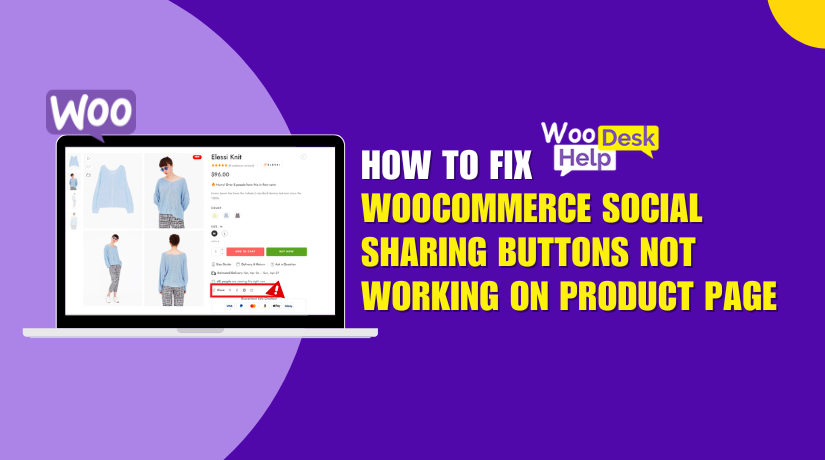
WooCommerce Social Sharing Buttons Not Working on Product Page? Here’s How to Fix It
Table of Contents
- Introduction
- Why Are WooCommerce Social Sharing Buttons Not Showing or Working?
- Benefits of Having Social Sharing Buttons on WooCommerce Product Pages
- Troubleshooting & Fixes WooCommerce Social Sharing Buttons are not Working on Product Page
- Best Social Sharing Plugins for WooCommerce
- How to Manually Add Social Share Buttons to WooCommerce Product Pages
- Conclusion
Introduction
Social sharing is a must for online stores today. It helps you reach more people. With a simple click, users can share your products with friends. This builds brand awareness and boosts your store’s visibility.
But what happens when those share buttons don’t show up? Or they appear but don’t work? Many WooCommerce users run into this problem. The “WooCommerce social sharing buttons not working“ issue is more common than you think.
In most cases, the issue happens on product pages only. The blog, homepage, or shop page might show the buttons. But the WooCommerce product page has no social sharing at all.
In this post, we’ll help you fix it. Whether you’re using a plugin or code, we’ll guide you through it. We’ll also suggest the best social share plugin for WooCommerce that works smoothly.
Before diving into solutions, let’s first understand what causes this issue.
Why Are WooCommerce Social Sharing Buttons Not Showing or Working?
When your WooCommerce share buttons are not working, several things could be wrong. Below are the most common causes:
- Theme Conflicts
Some themes don’t support social share buttons by default. Others may override WooCommerce templates. This may hide the buttons or break the layout.
If you recently changed your theme, check this first.
- Plugin Conflicts
WooCommerce works well with many plugins. But not all play nice together. Some plugins block scripts or interfere with how buttons load.
Common culprits include:
- Cache plugins
- Security plugins
- Page builders
- Older social share plugins
- Outdated Plugin or WooCommerce Version
Using an old version of WooCommerce or a plugin may cause bugs. Always keep your plugins and WooCommerce up to date.
- JavaScript Errors
JavaScript helps display the social icons. Errors in these scripts can stop buttons from loading. Use browser tools to check for any console errors.
- Buttons Not Enabled for Product Pages
Some plugins don’t show buttons on product pages by default. You may need to enable this manually in plugin settings.
Benefits of Having Social Sharing Buttons on WooCommerce Product Pages
Fixing this issue isn’t just technical — it helps your store grow. Social buttons make it easy for visitors to promote your products. This can:
- Drive free traffic to your store
- Boost product visibility and engagement
- Build trust through social proof
- Help your brand reach new customers
Troubleshooting & Fixes WooCommerce Social Sharing Buttons are not Working on Product Page
So now you know the causes. Let’s move on to fixing them. If your WooCommerce social sharing buttons are not working, there are a few steps you can follow. Most of these are simple and don’t need coding skills.
Below is a step-by-step guide to fix the issue.
- Check Your Theme Compatibility
Many times, the problem is your theme. Some themes do not support social share buttons out of the box. Others may override WooCommerce templates and remove the share section.
Here’s what you can do:
- Switch to a default theme like Storefront or Twenty Twenty-Four
- Check if the social icons appear on product pages
- If they do, your current theme is the issue
You can then contact your theme developer or use a plugin that overrides the default layout.
- Verify Plugin Settings
Sometimes, the buttons are not broken — they’re just not turned on. Many social sharing plugins let you choose where buttons appear. In some cases, the WooCommerce product page share buttons are disabled by default.
What to do:
- Go to the plugin’s settings in your WordPress dashboard
- Look for a section related to WooCommerce or products
- Enable sharing buttons for single product pages
Make sure to save the settings and clear your site’s cache.
- Look for Plugin Conflicts
Another common cause is a plugin conflict. Some plugins can block JavaScript or change the way pages load. This may stop your social icons from showing or working properly.
To find the issue:
- Deactivate all plugins except WooCommerce and your social share plugin
- Check if the share buttons now work on the product page
- If yes, reactivate other plugins one by one
- This helps you find the one causing the conflict
Common troublemakers include:
- Caching plugins like WP Rocket or W3 Total Cache
- Security plugins like Wordfence or iThemes Security
- Page builders like Elementor or WPBakery
- Check for JavaScript Errors
Sometimes the buttons are there, but they don’t show up. This could be due to JavaScript errors blocking the scripts from loading.
To check for errors:
- Open your site in Chrome
- Right-click and choose “Inspect”
- Go to the Console tab
- Look for red error messages
If you see errors from your social plugin, contact their support. You can also check if minification or lazy loading is breaking the script.
- Update Plugins, Theme, and WooCommerce
Using old versions of plugins can cause bugs and issues. Always keep everything updated.
Update the following:
- WordPress core
- WooCommerce plugin
- Your theme
- Social sharing plugin
After updating, clear all caches and test again.
Final Check
After all the steps, revisit your product page. If the WooCommerce share buttons are still not working, try a different plugin. Some plugins work better with certain themes.
Best Social Sharing Plugins for WooCommerce
If your current plugin isn’t working, it might be time to switch. There are several top social sharing plugins for WooCommerce that work great on product pages.
Below are the best options to try. These plugins are known for smooth performance and product page support.
- Add To Any Share Buttons
Add To Any is one of the most popular free sharing plugins. It supports over 100 social media platforms.
Why it works well:
- Lightweight and fast
- Easy to add on product pages
- Mobile responsive design
You can enable or disable buttons for any post type, including products.
Great for:
Users looking for a free, flexible plugin with wide platform support.
- Sassy Social Share
Sassy Social Share is user-friendly and works well with WooCommerce. It has clean icons and multiple layout styles.
Features:
- Supports product pages and custom post types
- Easy customization of icon shape, size, and color
- GDPR compliant and mobile-friendly
Great for:
Store owners who want simple, stylish buttons that match their site.
- Monarch by Elegant Themes
Monarch is a premium plugin with advanced design options. It’s part of the Elegant Themes membership.
Why it’s a top pick:
- Clean and modern look
- Pop-ups, fly-ins, and inline button support
- Product page compatibility
Great for:
Stores that want powerful features and professional design.
- Social Warfare
Social Warfare is another trusted plugin. It gives full control over where and how buttons show up.
Benefits:
- Custom placement on product pages
- Click-to-tweet and image sharing options
- Great loading speed
Great for:
WooCommerce stores that want detailed control and social analytics.
- Jetpack Social Sharing
Jetpack comes with a simple sharing module. It’s easy to use and works with WooCommerce.
Pros:
- Trusted by millions of WordPress users
- Easy setup for product pages
- Works well with most themes
Best for:
Users who already use Jetpack and want basic sharing tools.
Try one of these if your WooCommerce social icons are not working. These plugins help make sure your product page share buttons show up and function properly.
How to Manually Add Social Share Buttons to WooCommerce Product Pages
If you don’t want to use a plugin — or your plugin isn’t working — you can manually add social sharing buttons to WooCommerce product pages. This method requires a small amount of code but gives you full control over placement and style.
Here’s how to do it in 3 simple steps:
Step 1: Create Basic Share Button Code (HTML)
You’ll need to use simple HTML that includes links to the major social media platforms. These links will automatically share the current product’s URL.
Here’s an example code you can use:
<div class=”custom-social-share”>
<a href=”https://www.facebook.com/sharer/sharer.php?u=<?php the_permalink(); ?>” target=”_blank”>Share on Facebook</a> |
<a href=”https://twitter.com/intent/tweet?url=<?php the_permalink(); ?>” target=”_blank”>Share on Twitter</a> |
<a href=”https://www.linkedin.com/shareArticle?mini=true&url=<?php the_permalink(); ?>” target=”_blank”>Share on LinkedIn</a>
</div>
- <?php the_permalink(); ?> dynamically gets the product URL.
- The target=”_blank” opens the share link in a new tab.
Step 2: Add the Code to Your Product Page Template
To make the buttons appear on each product page, you need to insert the code into the WooCommerce template file responsible for displaying single products.
Here’s how:
- From your WordPress dashboard, go to:
Appearance > Theme File Editor - Locate the WooCommerce template:
Look for a file named content-single-product.php or single-product.php.
(If not found, it may be in woocommerce/templates/ inside your theme or child theme.) - Paste your button code:
Place the HTML below the product title or after the product summary, using this WooCommerce hook:
add_action(‘woocommerce_single_product_summary’, ‘custom_social_share_buttons’, 50);
function custom_social_share_buttons() {
?>
<div class=”custom-social-share”>
<a href=”https://www.facebook.com/sharer/sharer.php?u=<?php the_permalink(); ?>” target=”_blank”>Share on Facebook</a> |
<a href=”https://twitter.com/intent/tweet?url=<?php the_permalink(); ?>” target=”_blank”>Share on Twitter</a>
</div>
<?php
}
You can add this code to your theme’s functions.php file or use a code snippets plugin (recommended for safety).
Step 3: Style the Buttons with CSS (Optional but Recommended)
By default, the links will look plain. You can make them look like real buttons using simple CSS.
Add this CSS in:
Appearance > Customize > Additional CSS
.custom-social-share a {
background-color: #0073aa;
color: white;
padding: 8px 12px;
margin-right: 10px;
text-decoration: none;
border-radius: 4px;
}
.custom-social-share a:hover {
background-color: #005177;
}
This will give your share buttons a nice, clean look.
Conlcusion
Fixing the WooCommerce social sharing buttons not working issue is worth your time. These buttons help drive traffic, boost visibility, and increase trust.
Whether you use a plugin or add them manually:
- Make sure buttons work on both desktop and mobile
- Test the buttons after changes
- Avoid overloading your site with too many plugins
- Keep your design clean and easy to use
If your share buttons are not working on the product page of WooCommerce, it’s usually a simple fix. Use a tested plugin or insert basic HTML.
And don’t forget — share buttons are more than just a feature. They are a tool to grow your brand.
Need more help? Reach out to the experts at WooHelpDesk. We’re here to support your store, every step of the way.




