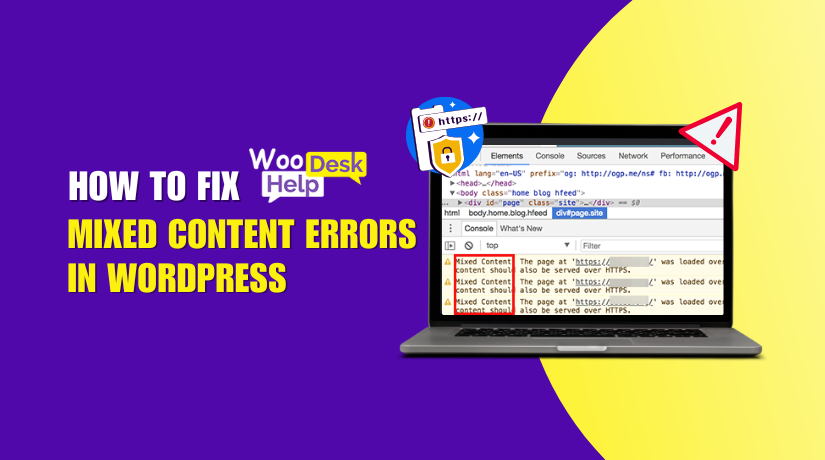
How to Fix Mixed Content Errors in WordPress
Table of Contents
- What Is the WordPress Mixed Content Error?
- Why Does Mixed Content Occur?
- Common Types of Mixed Content
- Why Fixing Mixed Content is Crucial
- How to Identify Mixed Content on Your WordPress Site
- The Importance of Using SSL Certificates
- How to Fix Mixed Content Errors in WordPress
- Best preventive measure for mixed content errors in WordPress
- Conclusion
What Is the WordPress Mixed Content Error?
When resources (such as photos, scripts, or stylesheets) loaded over HTTP are included in a website delivered over HTTPS, the WordPress Mixed Content Error happens. This mismatch can lead browsers to display security warnings, indicating that the site isn’t fully secure.
For instance, after installing an SSL certificate, your site should load all content over HTTPS. However, some elements might still reference HTTP URLs due to hardcoded links in themes or plugins, or manual entries in posts or pages. These instances trigger the WordPress Mixed Content Error, signaling that not all content is securely loaded.
Encountering this error can have several consequences. It poses security risks, as insecure elements can be exploited by malicious actors. Browsers may display warnings, deterring users from engaging with your site. Additionally, search engines might rank your site lower due to security concerns.
Using browser developer tools, you can look for warnings about insecure resources in the console to identify mixed content problems. Online scanners like “Why No Padlock” can also highlight insecure elements.
Resolving the WordPress Mixed Content Error involves updating all resources to load over HTTPS. This can be done by manually correcting hardcoded HTTP links in your site’s code or by utilizing plugins like “SSL Insecure Content Fixer” to automate the process.
By addressing these issues, you ensure that your WordPress site is fully secure, providing a safe experience for your visitors and maintaining your site’s credibility.
Why Does Mixed Content Occur?
When a secure HTTPS page loads resources (such as images, scripts, or stylesheets) across an insecure HTTP connection, the WordPress Mixed Content Error occurs. This inconsistency can compromise your site’s security and user trust.
- Hardcoded HTTP URLs in Themes or Plugins
Some themes and plugins use absolute URLs with HTTP. These hardcoded links bypass WordPress settings, leading to insecure resource loading. To fix this, update these URLs to HTTPS or use relative paths.
- External Resources Loaded Over HTTP
Embedding external content (like fonts or scripts) via HTTP can trigger mixed content warnings. Ensure all third-party resources support HTTPS and update their URLs accordingly.
- Database Entries with HTTP Links
After migrating to HTTPS, old content in your database might still reference HTTP URLs. Use tools such as “Better Search Replace” to convert these links to HTTPS formats.
- Incorrect WordPress Site Settings
If your WordPress Address (URL) and Site Address (URL) settings use HTTP, your site will serve content insecurely. Update these settings to HTTPS in your WordPress dashboard under Settings > General.
- CDN Configuration Issues
Content Delivery Networks (CDNs) misconfigured to serve content over HTTP can introduce mixed content. Ensure your CDN is set to deliver assets via HTTPS and supports your SSL certificate.
- Manual Code Additions with HTTP Links
Custom code added to your site might include HTTP links. Review and update any custom scripts or stylesheets to use HTTPS.
- Browser Caching of Insecure Content
Browsers may cache HTTP versions of resources, causing mixed content errors even after updates. Make sure all resources load over HTTPS by clearing the cache in your browser and then reloading the page?
- Improper Redirects from HTTP to HTTPS
If your server doesn’t correctly redirect HTTP requests to HTTPS, users might access insecure versions of your site. Configure your server to enforce HTTPS redirects using .htaccess or server settings.
- Mixed Content from Embedded Media
Embedding media (like videos or images) from HTTP sources can cause mixed content errors. Ensure all embedded media uses HTTPS or is hosted securely on your server.
- Use of Outdated Plugins or Themes
Outdated plugins or themes may not support HTTPS properly, leading to mixed content issues. Always update themes and plugins to their latest versions to maintain HTTPS compatibility.
Common Types of Mixed Content
The WordPress Mixed Content Error happens when a secure HTTPS page includes resources loaded through an insecure HTTP connection. This can compromise your site’s security and user trust.
- Active Mixed Content
Active mixed content includes scripts, stylesheets, and iframes loaded over HTTP on an HTTPS page. Browsers often block these elements to protect users. This can break site functionality, leading to a WordPress mixed content warning.
- Passive Mixed Content
Passive mixed content includes images, videos, and audio files that load over HTTP. While less dangerous, browsers may still display warnings. This can affect user trust and trigger a mixed content warning WordPress site.
- Mixed Content from Plugins and Themes
Some plugins and themes load resources over HTTP, causing mixed content issues. Identifying and updating these elements is crucial to resolve WordPress mixed content issues.
- Hardcoded HTTP Links
Hardcoded HTTP links in your site’s code can lead to mixed content errors. Updating these links to HTTPS is essential to fix WordPress mixed content error.
- External Resources Loaded Over HTTP
Embedding external content via HTTP can trigger mixed content warnings. Ensure all third-party resources support HTTPS to prevent a WordPress SSL mixed content error.
- CDN Configuration Issues
Misconfigured Content Delivery Networks (CDNs) serving content over HTTP can cause mixed content problems. Proper CDN setup is vital to avoid a WordPress secure content issue.
- Database Entries with HTTP Links
Old content in your database might reference HTTP URLs. Use tools like “Better Search Replace” to update these links and troubleshoot WordPress mixed content.
- Incorrect Site Settings
If your WordPress Address and Site Address settings use HTTP, your site may serve content insecurely. Updating these settings to HTTPS helps prevent mixed content errors blocking SSL.
- Browser Caching of Insecure Content
Browsers may cache HTTP versions of resources, causing mixed content errors even after updates. Clearing your browser cache can help resolve a WordPress https mixed content issue.
- Manual Code Additions with HTTP Links
Custom code added to your site might include HTTP links. Review and update any custom scripts or stylesheets to use HTTPS, avoiding a WordPress Mixed Content Exception.
Why Fixing Mixed Content is Crucial
The WordPress Mixed Content Error occurs when a secure HTTPS page loads resources over an insecure HTTP connection. This can compromise your site’s security and user trust.
- Enhances Website Security
Mixed content can expose your site to security vulnerabilities. Attackers might intercept HTTP resources, leading to data breaches. Fixing mixed content ensures all data is encrypted, safeguarding user information.
- Improves SEO Rankings
Search engines prioritize secure websites in their rankings. Mixed content can lead to lower search visibility. Resolving these issues helps maintain and improve your site’s SEO performance
- Builds User Trust
Browsers display warnings for sites with mixed content. These warnings can deter visitors, affecting your site’s credibility. Ensuring all content is secure fosters trust among users.
- Ensures Full SSL Functionality
Mixed content can prevent your SSL certificate from functioning correctly. This might result in browsers marking your site as insecure. Fixing these errors ensures your SSL certificate works as intended.
- Enhances Site Performance
Secure sites often benefit from faster loading times. Mixed content can hinder performance, leading to slower page loads. Addressing these issues can improve overall site speed and user experience
How to Identify Mixed Content on Your WordPress Site
Mixed content occurs when a secure HTTPS page loads resources (like images, scripts, or stylesheets) over an insecure HTTP connection. This can lead to security warnings in browsers and may affect your site’s performance and SEO. Here’s how you can identify mixed content on your WordPress site:
Step 1: Check the Browser’s Address Bar
- Open your website in a modern browser like Google Chrome, Mozilla Firefox, or Microsoft Edge.
- Look at the address bar:
- A padlock icon indicates a secure connection.
- A broken padlock or a ‘Not Secure’ warning suggests the presence of mixed content.
Step 2: Use Browser Developer Tools
Most modern browsers have built-in developer tools that can help diagnose website issues, including mixed content errors.
For Google Chrome:
- Open your website in Chrome.
- Access Developer Tools:
- Click the three vertical dots (⋮) in the top-right corner.
- Navigate to More Tools > Developer Tools.
- Alternatively, press Ctrl+Shift+I (Windows/Linux) or Cmd+Option+I (Mac).
- Go to the ‘Console’ tab:
- Refresh the page (F5 or Ctrl+R).
- Look for warnings or errors related to mixed content. These messages will typically indicate which resources are being loaded over HTTP.
For Mozilla Firefox:
- Open your website in Firefox.
- Access Developer Tools:
- Click the three horizontal lines (☰) in the top-right corner.
- Navigate to Web Developer > Web Console.
- Alternatively, press Ctrl+Shift+K (Windows/Linux) or Cmd+Option+K (Mac).
- Review the console messages for mixed content warnings.
For Microsoft Edge:
- Open your website in Edge.
- Access Developer Tools:
- Click the three horizontal dots (…) in the top-right corner.
- Navigate to More Tools > Developer Tools.
- Alternatively, press F12.
- Go to the ‘Console’ tab and refresh the page to view any mixed content warnings.
Step 3: Use Online Tools
Several online tools can help identify mixed content on your website:
- Why No Padlock?: https://www.whynopadlock.com/
- Enter your website URL to scan for insecure content.
- The tool will list any resources loaded over HTTP.
- SSL Labs’ SSL Test: https://www.ssllabs.com/ssltest/
- Provides a comprehensive analysis of your SSL configuration and can highlight potential issues.
Step 4: Manually Inspect Website Content
Sometimes, mixed content issues stem from hardcoded HTTP links within your website’s content or theme files.
- Review Posts and Pages:
- In your WordPress dashboard, navigate to Posts > All Posts and Pages > All Pages.
- Edit each post/page and switch to the Text or HTML
- Look for any URLs starting with http:// and update them to https://.
- Inspect Theme and Plugin Files:
- Navigate to Appearance > Theme Editor.
- Check files like php, footer.php, and functions.php for hardcoded HTTP links.
- Update any found URLs to use HTTPS.
- Use Search and Replace Plugins:
- Install a plugin like Better Search Replace.
- Use it to search for http://yourdomain.com and replace it with https://yourdomain.com.
Step 5: Check External Resources
If your website loads resources from external sources (like fonts, scripts, or images), ensure those resources are also served over HTTPS.
- Identify External Resources:
- Use the browser’s developer tools to list all loaded resources.
- Check if any are being loaded over HTTP.
- Update External Links:
- If possible, update the links to use HTTPS.
- If the external source doesn’t support HTTPS, consider hosting the resource locally or finding an alternative.
The Importance of Using SSL Certificates
SSL (Secure Sockets Layer) certificates are essential for securing websites and ensuring safe data transmission between servers and users. Here’s why implementing SSL is crucial:
- Encrypts Data Transmission
SSL certificates encrypt data exchanged between a user’s browser and your server. This encryption prevents unauthorized parties from intercepting sensitive information like login credentials, personal details, and payment information. Even if data is intercepted, encryption renders it unreadable to attackers.
- Authenticates Website Identity
An SSL certificate verifies your website’s identity, confirming to users that they’re interacting with the legitimate site. This authentication helps prevent phishing attacks, where malicious actors create fake websites to steal user information.
- Enhances User Trust
Websites with SSL certificates display visual cues like a padlock icon and “https://” in the address bar. These indicators reassure visitors that their connection is secure, increasing their confidence in your site. Without SSL, browsers may label your site as “Not Secure,” deterring potential visitors.
- Improves SEO Rankings
Search engines like Google consider SSL certificates as a ranking factor. Secure websites are more likely to rank higher in search results, enhancing visibility and attracting more traffic.
- Ensures Regulatory Compliance
For websites handling sensitive data, SSL certificates help meet compliance requirements such as the Payment Card Industry Data Security Standard (PCI DSS). Compliance is essential for processing payments and avoiding legal penalties.
- Protects Against Cyber Threats
SSL certificates safeguard against various cyber threats, including man-in-the-middle attacks and data breaches. By encrypting data and verifying server authenticity, SSL reduces the risk of unauthorized access and data manipulation.
- Facilitates Secure Online Transactions
For e-commerce websites, SSL is vital to secure transactions. It protects customers’ payment information during the checkout process, ensuring a safe shopping experience and fostering customer trust.
- Enables HTTP/2 Protocol
SSL certificates are required to implement HTTP/2, a protocol that improves website performance through faster load times and better resource utilization. This enhancement leads to a smoother user experience.
How to Fix Mixed Content Errors in WordPress
Mixed content errors occur when a secure HTTPS page includes resources (like images, scripts, or stylesheets) loaded over an insecure HTTP connection. This can lead to security warnings in browsers and may affect your site’s functionality and SEO.
- Using a Plugin
Plugins offer a straightforward way to resolve mixed content issues without manual code edits.
Steps:
- Install a Plugin: Navigate to your WordPress dashboard, go to Plugins → Add New, and search for a plugin like “Really Simple SSL” or “SSL Insecure Content Fixer”.
- Activate the Plugin: After installation, click “Activate”.
- Configure Settings: For “SSL Insecure Content Fixer”, go to Settings → SSL Insecure Content. Choose a fix level:
- Simple: Fixes scripts, stylesheets, and media files.
- Content: Also fixes content in posts and pages.
- Widgets: Includes widget content.
- Capture/Capture All: More comprehensive but may impact performance.
- Save Changes: After selecting the appropriate level, click “Save Changes”.
- Test Your Site: Refresh your website and check for mixed content warnings.
Note: While plugins are convenient, they may not fix all issues, especially if content is hardcoded in themes or plugins.
- Updating Links
Manually updating HTTP links to HTTPS ensures that all resources are loaded securely.
Steps:
- Backup Your Site: Before making changes, backup your website and database.
- Install a Search and Replace Plugin: Use a plugin like “Better Search Replace”.
- Navigate to the Plugin: Go to Tools → Better Search Replace.
- Configure Search and Replace:
- Search for: http://yourdomain.com
- Replace with: https://yourdomain.com
- Select Tables: Choose all tables to ensure comprehensive replacement Run a Dry Run: Check the “Run as dry run?” option to preview changes.
- Execute Replacement: If the dry run looks good, uncheck “Run as dry run?” and click “Run Search/Replace”.
- Verify Changes: Check your website to ensure mixed content warnings are resolved.
Note: This method is effective for content stored in the database but won’t affect hardcoded links in theme or plugin files.
- Modifying the .htaccess File
Editing the .htaccess file can force all HTTP requests to redirect to HTTPS, helping to prevent mixed content issues.
Steps:
- Access .htaccess File: Use an FTP client or your hosting control panel’s file manager to locate the .htaccess file in your website’s root directory.
- Backup the File: Before editing, download a copy of the .htaccess file as a backup.
- Edit the File: Open the .htaccess file and add the following code at the top:
<IfModule mod_rewrite.c>
RewriteEngine On
RewriteCond %{HTTPS} !=on
RewriteRule ^(.*)$ https://%{HTTP_HOST}%{REQUEST_URI} [L,R=301]
</IfModule>
- Save Changes: After adding the code, save and close the file.
- Test Your Site: Visit your website to ensure it’s redirecting to HTTPS and that mixed content warnings are resolved.
Note: Be cautious when editing the .htaccess file, as incorrect configurations can cause site errors.
Best preventive measure for mixed content errors in WordPress
Preventing mixed content errors in WordPress is essential for maintaining a secure and trustworthy website. Here are some best practices to help you avoid these issues:
- Always Use HTTPS for All Resources
Ensure that all internal and external resources, such as images, scripts, and stylesheets, are loaded over HTTPS. This prevents browsers from flagging mixed content warnings.
- Update WordPress Settings to HTTPS
Navigate to Settings > General in your WordPress dashboard. Update both the “WordPress Address (URL)” and “Site Address (URL)” fields to use HTTPS. This ensures that WordPress generates links using the secure protocol.
- Use Plugins to Enforce HTTPS
Install plugins like “Really Simple SSL” or “SSL Insecure Content Fixer” to automatically detect and fix mixed content issues. These tools can help redirect HTTP URLs to HTTPS and update hardcoded links.
- Regularly Scan Your Site for Mixed Content
Use browser developer tools or online services like “Why No Padlock?” to identify any mixed content issues. Regular scans help catch and resolve problems promptly.
- Update Hardcoded HTTP Links
check for hardcoded HTTP URLs in your theme and plugin files by Manually. Replace them with HTTPS to ensure all resources are loaded securely.
- Implement HSTS (HTTP Strict Transport Security)
Make sure the HSTS header is included on your server. This forces browsers to only access your site over HTTPS, reducing the risk of mixed content errors.
- Regularly Update Themes and Plugins
Update your plugins and themes for WordPress. Developers often release updates that fix security vulnerabilities and improve HTTPS compatibility.
- Use a Content Delivery Network (CDN) with HTTPS Support
If you’re using a CDN, ensure it supports HTTPS and is correctly configured. This ensures that assets served via the CDN are delivered securely.
Conclusion
Resolving mixed content issues is crucial to keeping your WordPress website safe and reliable. When resources (such as photos, scripts, or stylesheets) loaded via HTTP are included in a site delivered over HTTPS, certain issues take place, causing browsers to display security warnings.
The first step in successfully fixing these problems is to find vulnerable resources using web scanners such as “Why No Padlock” or browser developer tools. Manually updating HTTP links to HTTPS in your content, themes, and plugins ensures that all resources are loaded securely. Utilizing plugins such as “SSL Insecure Content Fixer” or “Better Search Replace” can automate the process of updating links and ensuring all content is served securely. Additionally, modifying the .htaccess file to enforce HTTPS connections across your site can help prevent future mixed content errors.
By putting these precautions in place, you raise user confidence, increase SEO rankings, and strengthen site security.
For expert assistance in resolving mixed content errors and other WordPress-related issues, visit WooHelpDesk or call +1 888 602 0119 (US & Canada) Their team specializes in offering all-encompassing support to guarantee the safe and effective operation of your website.




