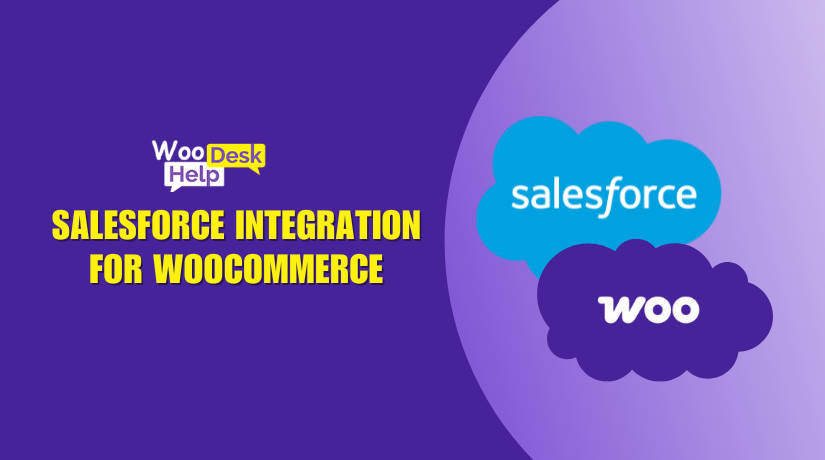
Salesforce Integration for WooCommerce
Table of Contents
- Introduction
- Why Integrate WooCommerce with Salesforce CRM?
- Overview of the Salesforce Integration for WooCommerce Plugin
- Step-by-Step Setup Process (DIY Installation & Configuration)
- Set Up Two-Way Sync & Deletion
- Sync Capabilities & Advanced Features
- Advanced Features
- Feed Dependencies (Important Setup Insight)
- Key Benefits Recap
- Final Thoughts
Introduction
Managing a growing WooCommerce store can be a big challenge. From tracking orders to managing customer data, things can get messy. If you’re also using Salesforce as your CRM, handling both platforms separately can cause data gaps.
The Salesforce Integration for WooCommerce plugin comes in handy in this situation. It creates a real-time connection between Salesforce CRM and your WooCommerce store. This means your store and CRM stay in sync without manual work. Orders, customers, products, and more — everything flows between platforms automatically.
This guide is for store owners, marketers, and CRM teams. If you want better automation, better customer data, and faster workflows, this plugin is a great solution.
Why Integrate WooCommerce with Salesforce CRM?
Running a WooCommerce store without a CRM can limit your business. But using a CRM like Salesforce without a proper sync can be worse. You might lose data, miss out on leads, or make costly errors.
Here’s why it makes sense to combine the two:
- No more entering data manually across platforms
- Real-time customer info available for sales and support
- All orders, products, and contacts synced in both systems
- Smoother customer journeys from store visit to follow-up
- Fewer errors in billing, shipping, and communication
When Salesforce and WooCommerce work together, you get a clear picture of your business. This increases revenue and strengthens ties with customers.
Overview of the Salesforce Integration for WooCommerce Plugin
The Salesforce Integration for WooCommerce plugin is developed by WP Swings. It’s available on the official WooCommerce marketplace. The plugin connects your store with Salesforce and keeps both platforms in sync.
It supports syncing for:
- Orders
- Customers
- Products
- Subscriptions
- Memberships
- Abandoned carts
- Coupons and referral data
What makes this plugin powerful is its flexibility. You have the option to run it in the background or utilize real-time sync. It even supports two-way syncing for products and stock. This means changes in Salesforce can update WooCommerce — not just the other way around.
The plugin works with Salesforce modules like:
- Accounts
- Contacts
- Products (Product2)
- PriceBook Entries
- Orders
- Opportunities
- Subscriptions
Feeds are used to map WooCommerce data to Salesforce objects. These feeds are pre-built but can also be customized easily. No coding is needed. You decide what data goes where and when.
The plugin is also compatible with:
- WooCommerce Subscriptions
- WooCommerce Memberships
- Coupon Referral plugins
It’s designed to work smoothly with these tools so your data flows without issues.
Regardless of how big or small your business is, this plugin helps you better manage your clientele.It makes your CRM smarter, your store faster, and your business more connected.
Step-by-Step Setup Process (DIY Installation & Configuration)
Setting up Salesforce Integration for WooCommerce is easy. Being a tech specialist or developer is not necessary. Everything from installing the plugin to syncing data will be covered in this section.
Let’s get your store connected by going over each step in detail.
Install the Plugin
Installing the plugin on your WordPress website is the first step.
Here’s how to do it:
- Download the plugin .zip file from your WooCommerce account.
- Log into your WordPress Dashboard.
- Go to Plugins > Add New.
- Click Upload Plugin, then choose the .zip file.
- Click Install Now, then Activate the plugin.
The plugin settings are located in the WP Swings area of your dashboard after it has been activated.
Connect Your Salesforce Account
The next step is to link your WooCommerce store with Salesforce.
You can connect your Salesforce account in two ways:
- Standard Login
This method is simple and fast.
- Click on Connect to Salesforce.
- A login page will open.
- Enter your Salesforce credentials.
- Click Allow to give permissions.
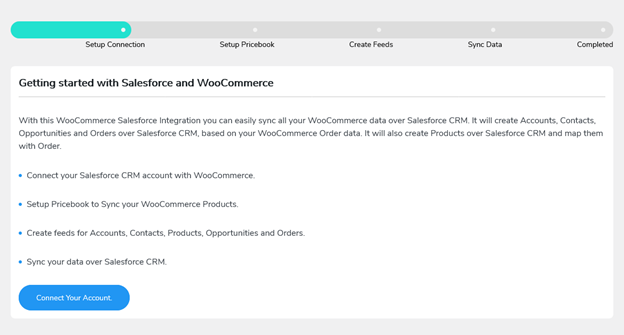
After a successful connection, you will be taken back to your WordPress dashboard.
- Custom App Login
Advanced users who would rather use their own Salesforce app might choose this option.
To use a custom app:
- Go to Salesforce → Settings > Setup > App Manager.
- Click New Connected App.
- Enter details like app name, email, and enable OAuth settings.
- Add your callback URL (usually provided by the plugin).
- Choose OAuth scopes:
- Access and manage your data (api)
- Perform requests at any time (refresh_token)
- Save the app. A consumer secret and consumer key will be given to you.
- Go back to the plugin settings.
- Enter these details and click Authorize.
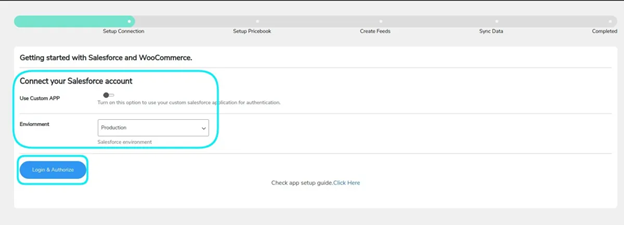
Click Allow when prompted to grant access.
Now your WooCommerce store is connected to Salesforce.
Set Up PriceBooks
After connecting, the plugin will ask you to set up PriceBooks.
PriceBooks are needed to sync product pricing between WooCommerce and Salesforce.
You can do two things:
- Click Refresh PriceBooks to pull your existing list from Salesforce.
- Or click Create New to make one directly in the plugin.
Select the PriceBook you want to use and move to the next step.
Create and Configure Feeds
Feeds are rules that decide how WooCommerce data maps to Salesforce.
Each feed connects a WooCommerce object (like orders or products) to a Salesforce module.
The plugin includes these default feeds:
- Account Feed
- Contact Feed
- Product2 Feed
- PriceBookEntry Feed
- Opportunity Feed
- Order Feed
- OrderItem Feed
- Subscription Feed
- Abandoned Cart Feed
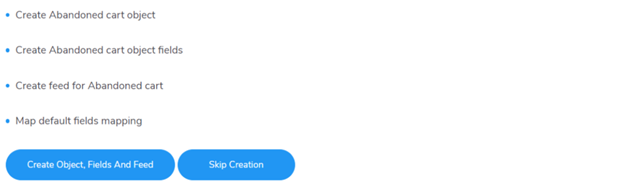
You can add your own or change any of these.
What You Can Do with Feeds:
- Select Object: Choose what WooCommerce data to sync.
- Map Fields: Match WooCommerce fields to Salesforce fields.
- Use custom or standard values.
- Add New Fields: Add extra fields to sync more data.
- Primary Field: Set a unique field for matching entries.
- Event Trigger: Pick when the sync should happen.
- Example: When a new order is created.
- Use Filters: Apply AND/OR conditions to sync only needed data.
For example, in the Order Feed, you can:
- Sync billing and shipping addresses.
- Map order totals and discount details.
- Use conditional filters to sync only paid orders.
These settings are very flexible. You don’t need to write any code.
Just use the dropdowns and field selectors provided.
Enable Sync Settings
Once feeds are set up, enable the sync features you want.
These settings are found under the Settings tab in the plugin dashboard.
- Enable Instant Sync
Turn this on to sync data as soon as an event happens.
For instance, the plugin will immediately send the information to Salesforce when a customer places an order.
If this is off, sync will happen manually or in the background.
- Enable Background Sync
This syncs data every 5 minutes using a cron job.
It works well for stores with regular traffic.
Use this if you don’t want real-time sync but still want automation.
Note: Don’t use Instant and Background sync at the same time. Choose one.
- Enable Logging
Turn this on to save sync logs.
Logs show what data was synced, the time, and any errors.
You can use this for troubleshooting.
- Set Log Retention
Choose the number of days you wish to maintain logs.
For example, if you set it to 30 days, older logs will be deleted automatically.
- Enable Wipe Data on Disconnect
This will clear all synced data from Salesforce if you disconnect the plugin.
Use this option with care. Only turn it on if you plan to remove the plugin.
Set Up Two-Way Sync & Deletion
- Product Sync from Salesforce to WooCommerce
Enable this if you want Salesforce to update your WooCommerce products.
Changes in Salesforce (like name or stock level) will reflect in WooCommerce.
- Product Creation from Salesforce
You can also create products in Salesforce and sync them to WooCommerce.
This helps if your team works inside Salesforce and manages the catalog there.
Each of these has its own toggle in the settings.
- Product Deletion Sync
If a product is deleted in WooCommerce, it can be:
- Removed from Salesforce
- Or marked as “Inactive” in Salesforce
This only works if:
- The product is mapped in the Product feed
- It has been synced previously
If the product is linked to an order in Salesforce, it won’t be deleted.
Final Setup Tips
Here are a few things to remember as you finish setup:
- Always run feeds in the correct order:
- Account → Contact → Order → OrderItem
- Create test entries first to verify sync is working
- Use manual sync for past data if needed
- Use filters to sync only what matters to you
After everything is finished, you may connect your Salesforce CRM and WooCommerce store.
The setup process may seem long, but it’s easy when you follow these steps.
You’ll have a powerful integration running with no coding required.
Sync Capabilities & Advanced Features
It’s time to sync your data after the plugin has been configured. This plugin helps WooCommerce store owners keep everything up to date in Salesforce.
Orders, products, customers, and more can sync smoothly. This part explains what can be synced, how it works, and what features help you get the most out of the integration.
Types of Data You Can Sync
A large variety of data types are supported by the plugin. Each one can be mapped to Salesforce easily using feeds. Let’s break down what you can sync.
Products
Complete product details can be synchronized between Salesforce and WooCommerce.
This includes:
- Product name and SKU
- Description and short description
- Display URL
- Tags and categories
- Variable products and attributes
If your product has variations, they are synced too. You can also enable two-way sync. This lets you update product data in Salesforce and reflect those changes in WooCommerce.
Orders
Every new order placed in your WooCommerce store can sync to Salesforce automatically.
You can sync:
- Order number and subtotal
- Billing and shipping addresses
- Order notes and coupon details
- Discounts applied using coupons
- Order status mapped to Salesforce stages
You can also include the order edit URL, so your team can access it quickly in Salesforce.
Customers
Customer details are synced using Account and Contact feeds. Each WooCommerce customer is created as a Contact and/or Account in Salesforce.
You can sync:
- First and last name
- Email and phone number
- Billing and shipping address
- WordPress user details
Contacts can be assigned to a single account or separate ones. The mapping of this is entirely within your hands.
Subscriptions and Memberships
The plugin supports WooCommerce Subscriptions and Memberships. All related data is synced to Salesforce.
For subscriptions, you can sync:
- Subscription ID and name
- Status (active, cancelled, etc.)
- Payment schedule and method
- Customer details
- Start and end dates
For memberships, the plugin syncs:
- Membership ID
- Plan name and status
- Created and expiration date
- Related customer and order
Subscription sync is triggered on creation, updates, and renewals.
Abandoned Carts
Abandoned cart data can also be synced to Salesforce. This helps you track lost sales and follow up.
You can sync:
- Cart email and cart value
- Products in the cart
- Cart URL
- Cart HTML (encoded format)
You can use the plugin to set a timer for when a cart is abandoned. You can also auto-delete cart data after a set number of days.
Coupons (Referral Plugin Support)
The plugin supports WooCommerce referral and coupon plugins.
It can sync:
- Coupon codes used
- Discount amount
- Referral codes
- Associated user or order
This data is synced through the Order Feed and User Feed.
Data Sync Methods
You can sync your WooCommerce data in different ways. You now have authority over when and how sync occurs.
Instant Sync
This option sends data to Salesforce right away. As soon as an event happens (like an order being placed), the data is synced.
For store owners who require real-time updates, this is perfect.
Manual Sync
You can manually sync data from the WooCommerce admin panel.
Steps:
- Go to WooCommerce > Orders
- Use the “Salesforce Manual Sync” option on the sidebar
- Select the feed you want and click Sync Manually
You’ll see the synced entry IDs for easy tracking.
Bulk Sync
Use this option to sync all records of a specific object type.
This is helpful when setting up the plugin for the first time. It ensures all past data is pushed to Salesforce.
One-Click Sync
This feature syncs only new data or items that failed earlier.
It’s great for cleaning up missed entries without running a full bulk sync.
Background Sync
With background sync enabled, the plugin syncs every 5 minutes. A scheduled cron task is used to do this.
It’s a hands-free method of updating everything.
Date Range Sync
You can apply a date range when using manual or bulk sync. This lets you sync only data from a specific period.
Note: This works for most feeds except for product and user feeds.
Advanced Features
This plugin also includes several advanced features to improve your workflow. These features help save time and add flexibility.
Two-Way Product and Stock Sync
Changes made to products in Salesforce can reflect in WooCommerce.
For example:
- Update price in Salesforce → it updates in WooCommerce
- Change stock in Salesforce → it updates on your store
You can also create products in Salesforce and have them appear in WooCommerce.
Each option can be turned on or off depending on your needs.
Multi-Currency Support
If you use multiple currencies in Salesforce, the plugin can sync prices correctly.
You can select your active currencies inside Salesforce. These currencies then appear in the Product2 and PriceBook feeds.
Custom Field Mapping
You can map custom fields created using Advanced Custom Fields (ACF). You have more control over what syncs as a result.
These custom fields can include:
- Product specifications
- Customer metadata
- Order-level custom values
Order Status Mapping
You can match WooCommerce order statuses to Salesforce stages.
For example:
- “Processing” in WooCommerce → “Closed-Won” in Salesforce
- “Cancelled” in WooCommerce → “Closed-Lost” in Salesforce
This gives your sales team a clearer view of the pipeline.
Logging and Error Tracking
Every sync action is logged in the plugin.
Logs include:
- Object name and ID
- Time of sync
- Sync result (success or error)
You can filter by errors to troubleshoot quickly. Logs can also auto-delete after a number of days to save space.
Feed Dependencies (Important Setup Insight)
After setting up and understanding the plugin’s sync features, it’s important to know how feeds work together. This helps avoid sync errors and ensures all data flows correctly between WooCommerce and Salesforce.
Feeds are used to sync data between WooCommerce and Salesforce. But some feeds depend on others to run first.
If you skip the required order, certain data may not sync properly. Here’s how to handle feed setup the right way.
Feed Order You Must Follow:
- Contact Feed requires the Account Feed to run first.
- Order Feed needs both Account and Contact Feeds to run first.
- OrderItem Feed depends on:
- Account Feed
- Contact Feed
- Order Feed
- PriceBook Feed
If one of these is not active, the dependent feed will not work.
Subscriptions and Abandoned Cart Feeds
These two feeds are special:
- Subscription Feed works on events like:
- New subscription
- Subscription updates
- Subscription renewals
- Abandoned Cart Feed is created automatically. It tracks both guest and logged-in users.
Always check the plugin dashboard to ensure required feeds are running. This keeps your sync process clean and smooth.
Key Benefits Recap
Let’s look at the biggest benefits of using Salesforce Integration for WooCommerce. These features save time and help grow your business.
- Real-Time Sync
All data is pushed to Salesforce instantly. You don’t need to do anything manually.
- Two-Way Product and Stock Sync
Sync changes from Salesforce back to WooCommerce. Keep your store updated automatically.
- Smooth Customer Management
All customer details are sent to Salesforce. You can manage contacts better and provide faster support.
- Subscription and Membership Sync
Track all recurring purchases and memberships in Salesforce with full details.
- Abandoned Cart Recovery
Capture lost carts and send them to Salesforce. This helps your sales team follow up with potential customers.
- Advanced Field Mapping
Map any WooCommerce data to Salesforce fields. Supports custom fields and conditional logic.
- Multi-Currency Support
Handle multiple currencies easily. Works for global stores and multi-region pricing.
- Detailed Logs and Error Tracking
Track sync activity and filter logs by errors. Solve issues fast without technical help.
- Clean Disconnect Option
Wipe all synced data from Salesforce when disconnecting the plugin.
- No Duplicate Records
New orders sync to existing Salesforce accounts. This keeps your CRM clean and avoids duplicates.
Final Thoughts
More than just a syncing tool, the Salesforce Integration for WooCommerce plugin does more. It’s a powerful way to connect your online store with your sales and support systems.
You get full control over how data flows. From orders and customers to subscriptions and coupons, everything syncs in real-time or on your schedule.
This plugin is quite valuable, regardless of the size of your store. It improves workflows, saves time, and keeps your business data in one place.
This plugin is essential if you use WooCommerce and Salesforce. It turns your store into a smart, connected system ready for growth.
Need help setting it up or customizing it for your store?
Reach out to the team at WooHelpDesk — we’re here to help you every step of the way.
📞 Call us today: +1 888 602 0119 (US & Canada)




