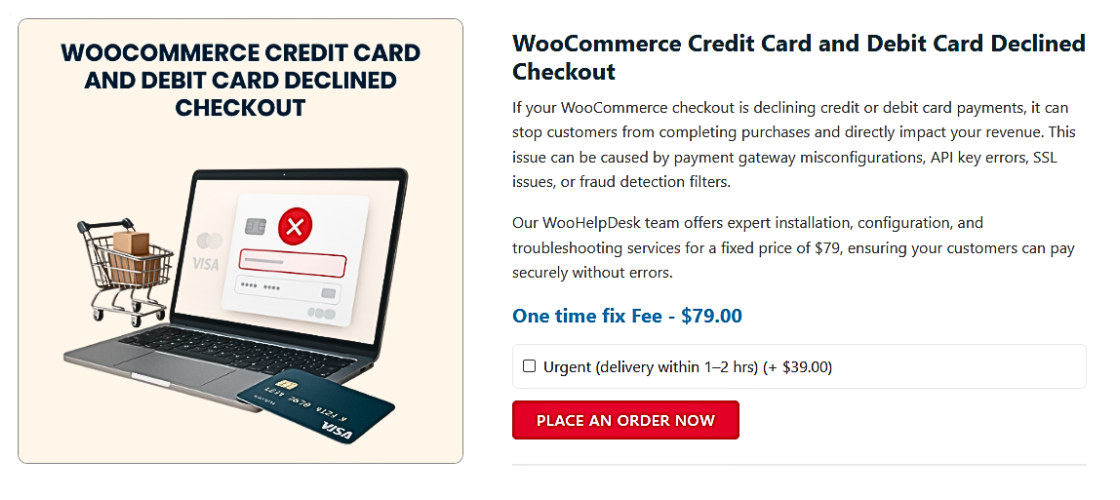Fix WooCommerce Credit Card and Debit Card Declined Checkout Issue
Table of Contents
Introduction to WooCommerce Checkout Issues
Running an online store is no small feat, especially when customers hit roadblocks at checkout. WooCommerce credit card declined checkout issues are one of the most common concerns store owners face. Not only does this problem frustrate customers, but it also directly impacts your bottom line.
Imagine a customer who is ready to pay. They input their details, hit the “Place Order” button, and then see an error message. It’s not only inconvenient for them—it’s also a missed opportunity for you. Addressing WooCommerce card declined during checkout scenarios isn’t just about fixing a one-time problem. It’s about ensuring long-term trust and reliability in your store.
In this post, we’ll explore what typically goes wrong during the checkout process, why these problems happen, and how understanding the payment flow can help you prevent them.
Understanding WooCommerce Payment Flow
To solve WooCommerce checkout credit/debit card error issues, it’s critical to first understand how WooCommerce handles payments. At a basic level, when a customer completes their order, WooCommerce sends payment details to the selected payment gateway. That gateway then communicates with the card network and the customer’s bank to approve or decline the transaction.
How does this work?
- A customer selects a product and adds it to their cart.
- They proceed to checkout, entering their credit or debit card details.
- WooCommerce sends the transaction request to the payment gateway.
- The gateway checks the card’s validity and available balance with the bank.
- If the bank approves, the payment goes through and the order is completed.
- If not, the customer receives an error message, such as WooCommerce debit card declined error.
This process usually happens within seconds, but if something goes wrong at any step, the customer sees a WooCommerce failed card payment on checkout message. Understanding these steps helps store owners identify which part of the process might be causing the WooCommerce payment declined checkout page issue.
Key Elements in the WooCommerce Payment Flow:
- The Customer: The person trying to complete the purchase.
- The Checkout Page: Where the customer enters payment and shipping details.
- The Payment Gateway: The service responsible for processing the payment request.
- The Card Network and Bank: The organizations that approve or decline the payment.
When a problem arises—such as a credit card not processing WooCommerce checkout—it’s often due to one of these elements failing to communicate properly. For example, the gateway might be down, the bank might flag the transaction as suspicious, or the checkout page might have a configuration error.
Why Is This Process Crucial for Store Owners?
Every failed transaction is potentially a lost sale. Customers who see a WooCommerce checkout card declined troubleshooting message might not try again. Worse, they may lose trust in the store altogether. By having a clear understanding of how the payment flow works, store owners can better pinpoint issues, reassure their customers, and take proactive measures to keep their checkout process running smoothly.
Recognizing the Issue: Error Message
When a transaction fails, WooCommerce typically displays an error message. This message often indicates that the WooCommerce credit card declined checkout attempt was unsuccessful. For instance, customers might see a message saying “Your card was declined” or “Payment could not be processed.”
These messages can vary depending on the payment gateway, but they serve as an essential clue. By identifying the exact error message, store owners can narrow down the cause. If it’s a WooCommerce debit card declined error, the gateway might need additional verification. If it’s a general WooCommerce checkout credit/debit card error, it may be a configuration or security issue.
Why the Error Message Matters:
- It’s the first sign something went wrong.
- It helps identify whether the issue is on the customer’s side.
- It points to potential misconfigurations in WooCommerce or the gateway.
Having the exact wording of the error message allows you to start targeted troubleshooting. For example, if you see “WooCommerce card declined during checkout,” it’s a strong indicator of a bank or fraud prevention measure at play. That means you can immediately check the payment gateway’s fraud detection settings or confirm the customer entered their details correctly.
Possible Causes of WooCommerce Credit Card Declines
Understanding why a WooCommerce payment declined checkout page error occurs is key. Let’s explore the most common causes:
- Payment Gateway Issues:
The payment gateway is the bridge between WooCommerce and the bank. If the gateway is misconfigured or experiencing downtime, it can cause WooCommerce failed card payment on checkout attempts. Ensuring API keys, endpoints, and gateway settings are correct is critical. - User Input Errors:
A small typo in card details can cause payment failure in WooCommerce checkout.. Customers might also use an expired card without realizing it. By enabling clear form validation and prompts, you can help customers enter accurate information. - Bank and Fraud Prevention Measures:
Sometimes banks decline transactions they see as unusual. This could be due to large amounts, international charges, or multiple failed attempts. WooCommerce checkout card declined troubleshooting often involves reaching out to the customer’s bank for clarity. - Currency or Regional Settings Mismatches:
If the store’s currency settings differ from the customer’s card currency, it may trigger a decline. Regional restrictions on certain card types also play a role. Ensuring your WooCommerce currency matches the customer’s region can reduce the number of WooCommerce debit card declined error messages. - Plugin or Theme Conflicts:
Third-party plugins and themes can introduce code conflicts that disrupt the checkout process. These conflicts may prevent transactions from reaching the gateway or return incorrect responses, leading to WooCommerce checkout credit/debit card error messages. - Security Certificate and SSL Issues:
WooCommerce relies on SSL certificates to secure transactions. If the certificate isn’t valid or is incorrectly configured, the payment gateway might block transactions. Ensuring proper SSL setup and renewal is a fundamental step to avoiding WooCommerce card declined during checkout errors.
Troubleshooting Steps for Store Owners
Fixing a WooCommerce credit card declined checkout issue can seem daunting, but following a systematic process makes it easier. Let’s break it down step-by-step:
- Review the Error Logs
WooCommerce and payment gateways maintain logs of every transaction attempt. Start by enabling logging in WooCommerce settings. This will provide detailed information on what went wrong. Look for entries that match the time of the WooCommerce debit card declined error to see if there are any recurring patterns. - Confirm Payment Gateway Settings
One of the most common causes of a WooCommerce payment declined checkout page error is incorrect gateway configuration.
- Check that your API keys are correct and haven’t expired.
- Ensure you’re using the correct endpoints for live transactions.
- Verify that the gateway is in “live” mode, not “test” mode.
- Confirm that the payment method is active and properly linked.
- Incorrect settings can result in the WooCommerce failed card payment on checkout message or cause transactions to fail silently.
- Test with a Different Payment Gateway
If you consistently see a WooCommerce card declined during checkout error, try testing a different gateway.
- Enable PayPal or Stripe in your settings.
- Run a test order to see if it processes correctly.
If the transaction works through an alternate gateway, you’ve isolated the issue. This helps identify if the issue is with the gateway or other factors.
- Check for Plugin Conflicts
Conflicts between WooCommerce and third-party plugins often cause unexpected errors.
- Temporarily deactivate all plugins except WooCommerce.
- Test the checkout process again.
- Reactivate plugins one by one until the WooCommerce checkout credit/debit card error reappears.
By isolating which plugin causes the conflict, you can take steps to update it, replace it, or contact the developer for support.
- Validate the Checkout Form
Simple form errors lead to a credit card not processing WooCommerce checkout message.
- Ensure required fields are clearly marked and easy to complete.
- Implement clear error messages that guide users when they make a mistake.
- Test the checkout page on both desktop and mobile devices.
Improving form validation helps reduce user errors and ensures customers can proceed without confusion.
- Address SSL and Security Issues
Security problems can result in payment declines or blocked transactions.
- Confirm that your site has a valid SSL certificate.
- Ensure the certificate is not expired or misconfigured.
- Check that your WooCommerce checkout page is served over HTTPS.
These steps help prevent payment gateways from rejecting transactions and reduce WooCommerce checkout card/debit declined troubleshooting occurrences.
- Contact Your Payment Gateway Provider
If all else fails, reaching out to your payment gateway’s support team is essential.
- Provide them with transaction logs and error messages.
- Ask about any issues or extra requirements.
- Request assistance in verifying account settings and ensuring everything is correctly configured.
The gateway’s technical team can often provide insights that go beyond WooCommerce’s standard troubleshooting steps.
- Work with the Customer’s Bank
Sometimes the issue isn’t on your end at all. A WooCommerce card declined during checkout error can occur because the customer’s bank flagged the transaction.
- Suggest that the customer contact their bank for more information.
- Verify that they are using the correct billing address and card details.
- In some cases, customers need to authorize the transaction with their bank.
While this step may require customer cooperation, it’s a common scenario that store owners need to be aware of.
- Contact WooCommerce Support
If you’ve tried every troubleshooting step and are still facing a WooCommerce credit card declined checkout issue, it’s time to reach out for professional assistance.
How to Fix:
- Call WooHelpDesk support at +1 888 602 0119 (US & Canada)
- Visit WooHelpDesk.com and submit a support ticket.
- Clearly explain the WooCommerce credit card declined checkout problem you’re experiencing.
- Describe the troubleshooting steps you’ve already tried.
- Follow the guidance provided by their expert team.
WooHelpDesk’s knowledgeable support staff can help identify the cause of the WooCommerce credit /debit card declined checkout error and provide the right solution, ensuring a smoother experience for both you and your customers.
Best Practices to Prevent Future Credit Card Declines
- Keep WooCommerce and Plugins Updated
Regular updates improve functionality and fix bugs. An outdated system often triggers WooCommerce credit card declined checkout errors. Make it a habit to update WooCommerce, plugins, and themes. Up-to-date software enhances compatibility and security. - Ensure Your Payment Gateway is Properly Configured
Verify API keys, webhook URLs, and settings for live mode. A small misconfiguration can cause WooCommerce debit card declined error messages. By double-checking all gateway details, you reduce the likelihood of future payment issues. - Strengthen Website Security
Security issues can lead to WooCommerce failed card payment on checkout scenarios. Install an SSL certificate and use HTTPS for all pages. Adding fraud prevention tools, such as CAPTCHA, helps protect transactions. Robust security builds trust and reduces declines. - Test the Checkout Page Regularly
Ensure test payments run regularly to catch issues early. Regular testing helps spot WooCommerce checkout credit/debit card error problems before customers do. Catching issues ahead of time keeps the checkout process smooth. - Provide Clear Customer Instructions
Ensure customers know what information to enter. Clear instructions help prevent credit card not processing WooCommerce checkout scenarios. Adding tooltips or inline hints reduces user errors and confusion. - Use Multiple Payment Gateways
Offer alternative gateways to handle different customer needs. Sometimes a particular gateway may fail, resulting in WooCommerce payment declined checkout page messages. Multiple options increase the chance of a successful transaction.
Conclusion
Understanding the payment flow, recognizing common error messages and possible causes, and applying structured troubleshooting steps are all essential to resolving WooCommerce credit/debit card declined checkout issues. By implementing best practices, staying updated, and ensuring secure, user-friendly processes, store owners can significantly reduce the chances of payment declines. Combining technical insight with proactive measures creates a seamless checkout experience, builds customer trust, and helps maintain a successful online store.