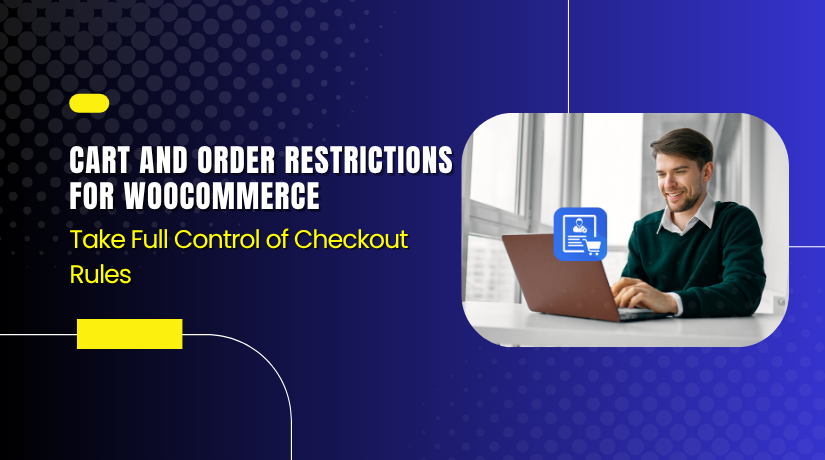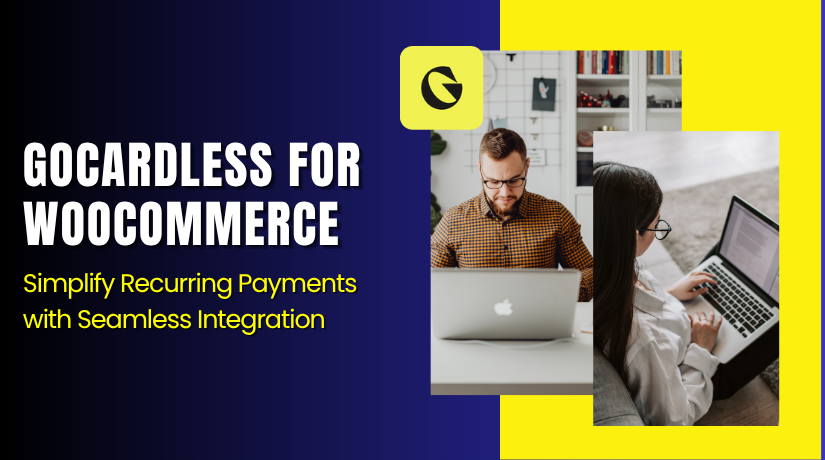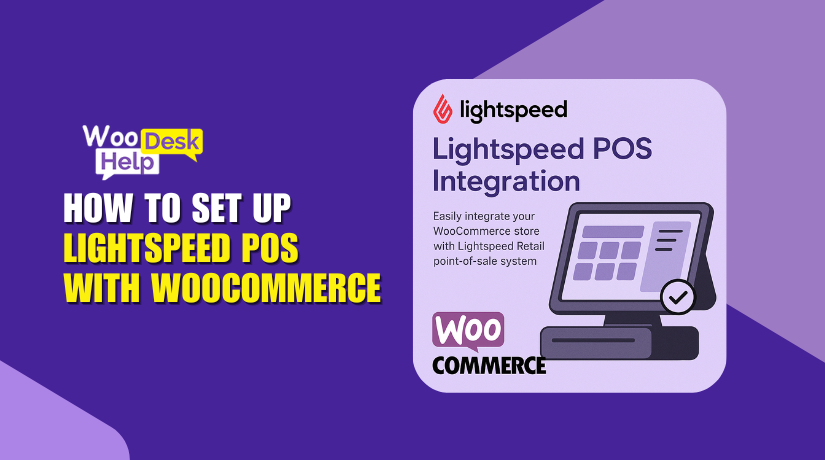
How to Set Up Lightspeed POS with WooCommerce
Table of Contents
- Introduction & Overview of Lightspeed POS for WooCommerce
- What Is Lightspeed POS for WooCommerce?
- What Systems Does It Support?
- Why Use This Plugin?
- Key Highlights at a Glance:
- Setup and Configuration of Lightspeed POS for WooCommerce
- Features and Sync Behavior of Lightspeed POS for WooCommerce
- Pricing Plans for Lightspeed POS WooCommerce Extension
- What’s Included in the Subscription?
- WooCommerce Lightspeed POS Support
- Is This Plugin Right for You?
- Final Wrap-Up and Call to Action
Introduction & Overview of Lightspeed POS for WooCommerce
Managing both in-store and online sales can be hard. When inventory updates happen in one place, they need to reflect everywhere. That’s where the Lightspeed POS for WooCommerce plugin comes in.
This plugin connects your WooCommerce store to your Lightspeed Retail (R-Series) account. It keeps your stock levels in sync across both platforms. When a product sells in-store, WooCommerce gets updated. When someone orders online, Lightspeed also knows.
Before continuing, it’s crucial to understand what this plugin is and isn’t.
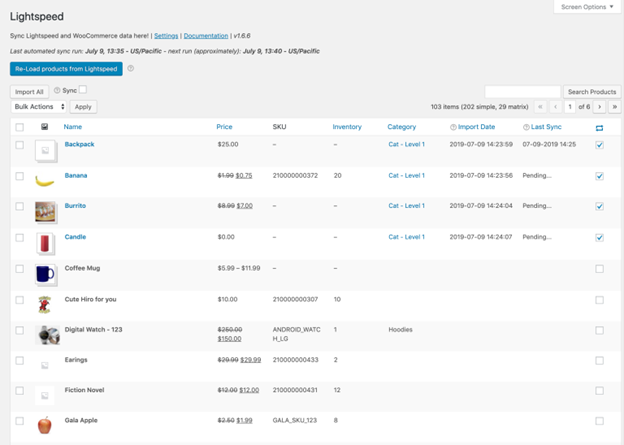
What Is Lightspeed POS for WooCommerce?
It’s an integration plugin that links your WooCommerce site with your Lightspeed Retail POS system. It allows store owners to:
- Lightspeed product imports into WooCommerce
- Sync inventory automatically in both directions
- Manage product data from one central source (Lightspeed)
This plugin helps save time and avoid errors in stock management.
What Systems Does It Support?
The plugin only works with Lightspeed Retail (R-Series). It does not work with:
- Lightspeed eCom
- Lightspeed X-Series (formerly Vend)
- Lightspeed Restaurant or Onsite
It also doesn’t support WPML or multisite WordPress installations. It is built for single-site WooCommerce stores using Lightspeed Retail only.
Why Use This Plugin?
If you sell both online and in a physical store, this plugin helps you:
- Keep inventory updated on both ends
- Avoid overselling products
- Import products easily from your POS
- Sync stock when orders are placed or refunded
It’s ideal for small to medium businesses in the U.S. that use Lightspeed for in-store sales and WooCommerce for eCommerce.
Key Highlights at a Glance:
- Real-time inventory sync
- One-way product management (Lightspeed is the source of truth)
- Works with simple and variable (matrix) products
- Built-in sync scheduler and manual sync options
- Pricing and images sync from Lightspeed to WooCommerce
Make sure your Lightspeed Retail (R-Series) account is active before using this plugin. To test it out, you can also register for a free trial.
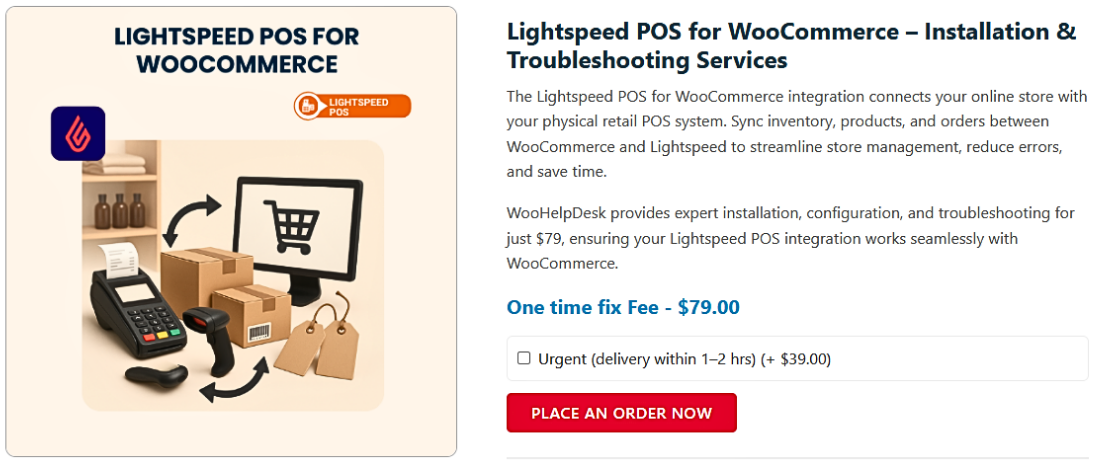
Setup and Configuration of Lightspeed POS for WooCommerce
Setting up the Lightspeed POS WooCommerce integration takes just a few steps. This part will walk you through the complete setup. To follow it, you don’t have to be a developer. Your store will be ready to sync if you just follow the steps.
- System Requirements
Before installing, make sure your store meets the basic system needs.
- WordPress version: 6.6.2 or later
- WooCommerce installed and active
- PHP version: 7.2 to 7.4 (not fully tested on PHP 8+)
- Active Lightspeed Retail (R-Series) account
- Plugin file downloaded from WooCommerce.com
This plugin does not support Lightspeed X-Series, eCom, or Restaurant versions.
- Download and Install the Plugin
To start, buy the plugin from WooCommerce.com. After payment, download the .zip file.
Next, follow these steps:
- Go to your WordPress dashboard
- Navigate to Plugins > Add New > Upload Plugin
- Choose the .zip file and click Install Now
- Once uploaded, click Activate Plugin
Now the plugin is active on your site. It’s time to connect it to Lightspeed.
- Connect to Lightspeed Retail
A new menu option will appear after installation: WooCommerce > Lightspeed.
To connect your account:
- Go to Lightspeed > Settings > Store Settings
- Click the Connect to Lightspeed button
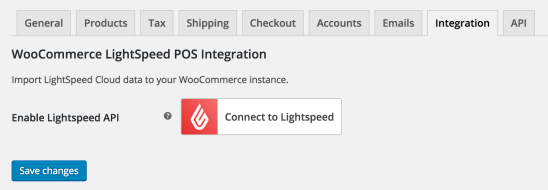
- Log in to your Lightspeed Retail account
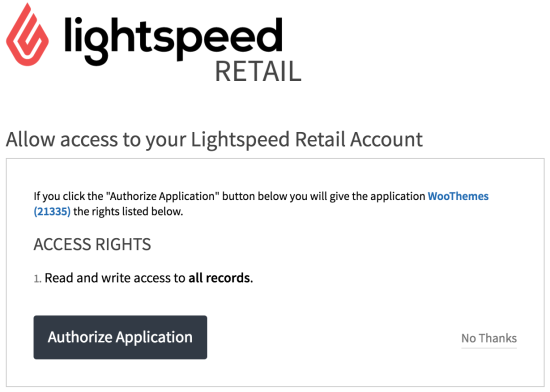
- Click Authorize Application
- Approve WooCommerce to access your Lightspeed data
Make sure the Lightspeed employee used has inventory access.
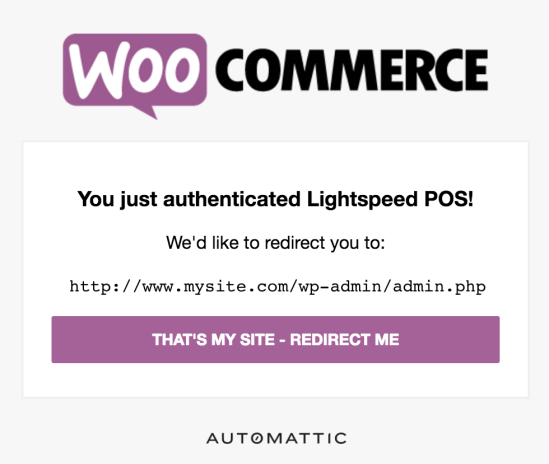
Once done, your store will show as connected. You can now begin syncing.
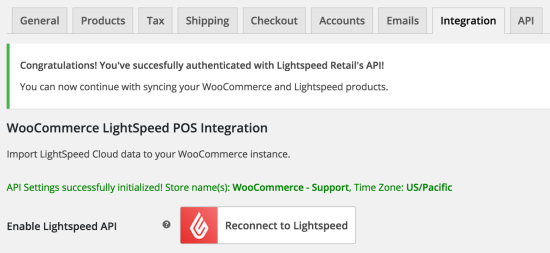
- Set Primary Inventory Store
If your Lightspeed account has multiple stores, choose one as the primary. WooCommerce will only sync inventory from this store.
To set it:
- Go to WooCommerce > Lightspeed > Settings
- Under Inventory, select your main store
- Save changes
WooCommerce doesn’t support multi-store syncing. Only one Lightspeed location can be active.
- Enable Stock Management in WooCommerce
To allow automatic stock sync, WooCommerce must manage inventory.
Do this by:
- Going to WooCommerce > Settings > Products > Inventory
- Check the box for Enable stock management
- Save changes
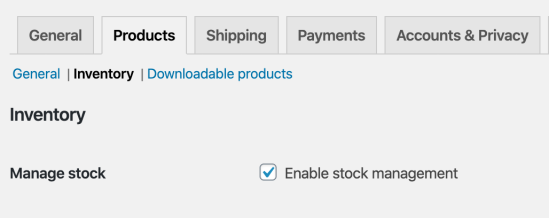
This ensures your stock updates when orders are placed or refunded.
- Choose SKU Strategy
SKUs (Stock Keeping Units) are critical for tracking products. The plugin lets you choose which SKU type from Lightspeed to use.
Options include:
- System SKU
- Custom SKU
- Manufacturer SKU
- Plugin default (uses the first available SKU)
Select the one that best fits the system of products you now use. If SKUs are missing in Lightspeed, they’ll also be blank in WooCommerce.
- Importing Products from Lightspeed
You can now begin importing products from Lightspeed. The plugin offers two methods:
Option A: Bulk Load All Products
- Go to Lightspeed > Product Importer
- Click Load Products from Lightspeed
- Wait for all products to load
The import time depends on your product count. Do not close the page during loading.
Option B: Search and Select Products
- Click Search Lightspeed
- Use the popup to search by name or SKU
- Select products to load
- Click Apply
This is useful if you only want to import a few items.
After items have been added to the import table, select:
- Import & Link with Woo – for syncing products
- Remove – to discard from the import list
You can also bulk import using checkboxes and the Bulk Actions menu.
- Set Product Status on Import
By default, new products are imported as Draft. You can change this.
- Go to Lightspeed > Settings > Woo Product Sync

- Choose a default status: Draft, Pending, or Published
- Variations inherit the status of their parent product
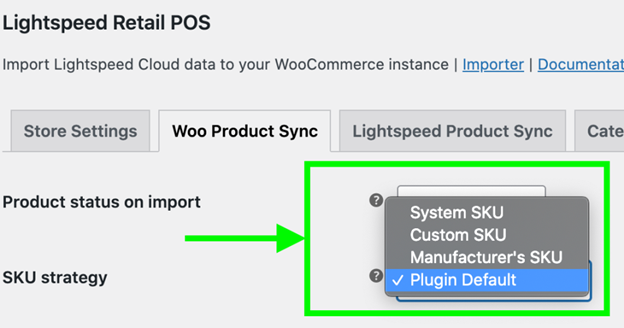
If the parent is live, the child variations also go live.
- Import Matrix (Variable) Products
Lightspeed “matrix” products = WooCommerce “variable” products. These are items with size, color, or style options.
When imported:
- Attributes are converted into product variations
- Parent product is created as a variable product
- Images and prices are imported per variation
Each variation will have:
- Unique SKU
- Stock level
- Sale and regular price
- Assigned image
Inventory will sync for each variation based on its stock.
- Sync Product Categories
You can do a one-time import of Lightspeed categories.
To do this:
- Go to Lightspeed > Settings > Categories
- Click Import Categories
Note: This import is one-time only. Future changes in Lightspeed categories won’t reflect in WooCommerce.
Subcategories must have unique names, even if they share the same parent.
- Product Images and Compression
Images are pulled from Lightspeed during import. The plugin uses Cloudinary for compression.
Compression options:
- Low
- Eco (default)
- Best
Images under 2MB and 2000px are best for faster loading.
The first image becomes the product’s featured image in WooCommerce.
- Enable Sync Jobs (Background Tasks)
The plugin runs background tasks to auto-sync products and inventory.
Tasks include:
- Sync product changes from Lightspeed
- Check for new products
- Update product attributes
You can control how often these run, from 5 seconds to 1 hour.
To check job status:
- Go to Tools > Scheduled Actions
- View Pending or Running jobs
- Click Run manually if needed
- Troubleshooting Common Issues
If sync fails:
- Check Action Scheduler isn’t blocked by another plugin
- Avoid editing too many products at once
- Lightspeed may throttle if too many API calls happen
- Wait and try again if a 429 (Rate Limit) error appears
For stuck jobs, disable the problem plugin and cancel the queued job. Then re-enable and try again.
Features and Sync Behavior of Lightspeed POS for WooCommerce
The WooCommerce Lightspeed POS plugin offers powerful syncing tools. It reduces the amount of manual labor required to run your store. This section explains how the sync works and which features you can use.
One-Way Sync System
The plugin works using a one-way sync setup. Thus, the source of truth is Lightspeed. You create and manage products in Lightspeed. WooCommerce pulls the data from it.
The sync flow looks like this:
- You create a product in Lightspeed
- It gets imported into WooCommerce
- Inventory and product updates flow from Lightspeed to WooCommerce
- WooCommerce sends back inventory changes only (from sales, refunds, etc.)
Product details like names, prices, and images must be updated in Lightspeed. WooCommerce cannot overwrite this data once synced.
Real-Time Inventory Sync
Inventory levels stay in sync between both systems. The plugin lowers Lightspeed’s inventory when a consumer places an order on WooCommerce.
Here’s how inventory sync works:
- Sales on WooCommerce update stock in Lightspeed
- Sales on Lightspeed update stock in WooCommerce
- Refunds, cancellations, or restocks are also synced
- Prior to a consumer checking out, inventory checks are conducted.
- The checkout process is halted if the product is not available in Lightspeed.
This prevents overselling and keeps inventory accurate on both platforms.
Selective Sync Options
You can choose which product details to update when syncing. This is helpful if you want WooCommerce to keep custom content.
Fields you can control:
- Product name/title
- SKU (System, Manufacturer, or Custom)
- Regular price
- Sale price
- Stock quantity
- Images
- Tags
- Attributes
For example, you might only sync prices and stock but leave WooCommerce descriptions unchanged.
Manual Sync Features
Even with auto-sync enabled, you can still do manual syncs. This is helpful if:
- You make a quick update in Lightspeed
- A sync failed earlier
- You want to confirm changes were applied
To do this, use the Update via Lightspeed button on the product page.
You can also relink products if sync breaks:
- Use the Relink with Lightspeed option
- It matches the product using SKU values
Syncing Matrix Products (Variations)
The plugin fully supports matrix products from Lightspeed. These become variable products in WooCommerce.
Each variation will include:
- SKU
- Stock count
- Price (regular and sale)
- Image
- Attributes (like size or color)
The sync applies to each variation separately. If one goes out of stock, it won’t affect the others.
Note: Lightspeed allows only three attributes per matrix item. Products with more may cause errors during sync.
Background Sync Jobs
The plugin uses WooCommerce Action Scheduler to manage sync tasks.
There are three main background jobs:
- Detect product changes in Lightspeed
- Find and load new Lightspeed products
- Track new or updated attributes
These jobs run automatically. You can set the frequency between 5 seconds and 1 hour. If needed, you can also run them manually from the Scheduled Actions page.
Sync Behavior Before Checkout
One important sync check happens before a customer completes checkout. Real-time Lightspeed stock level checks are performed by the plugin.
The order won’t be processed if a product is out of stock or the inventory is too low. The user will see an error and need to modify their cart.
This keeps the inventory accurate and prevents false promises to customers.
Known Limitations
Some features are not supported. It’s important to know these before using the plugin:
- No order syncing (only inventory sync is supported)
- Backorders are not synced
- Only one Lightspeed store can be synced (no multi-store sync)
- Categories are imported only once (no ongoing updates)
- Tags are only added, not removed
- The plugin doesn’t work with Lightspeed eCom or X-Series
- It doesn’t support WPML, multisite, or custom taxonomies
These limits help keep the sync stable and avoid complex issues.
API Rate Limits and Throttling
Lightspeed uses a system called “leaky bucket” to manage API requests. This means:
- You can only send one request per second
- Too many requests in a short time will trigger errors
- The plugin tries again automatically (up to 20 times)
- If it still fails, an error message is shown
To avoid problems:
- Don’t bulk edit too many products at once
- Avoid repeated manual syncs
- Use small batches when importing or updating products
Pricing Plans for Lightspeed POS WooCommerce Extension
The plugin is a WooCommerce extension that costs money. It comes with flexible pricing depending on how long you want to use it.
Here are the available plans:
- 1-Year Plan – $249 (billed yearly)
- 2-Year Plan – $398.40 (save 20%)
- Monthly Equivalent – $20.75/month (billed annually)
Every plan includes:
- Plugin updates
- Regular feature improvements
- Official WooCommerce customer support
- 30-day money-back guarantee if you’re not satisfied
This plugin does not have any free versions. But you can test it using a Lightspeed Retail (R-Series) free trial account and a staging WooCommerce site.
What’s Included in the Subscription?
When you buy the plugin, you get full access to:
- All premium features
- Compatibility updates with new WooCommerce versions
- Bug fixes and sync improvements
- Help from the WooCommerce support team
You also get access to detailed plugin documentation, FAQs, and guides.
WooCommerce Lightspeed POS Support
Support for this plugin is handled directly through the WooCommerce Help Desk.
Here’s what you can expect:
- Email support for technical issues
- Help with setup and integration
- Guidance for troubleshooting sync problems
- Access to plugin updates and changelogs
As long as your subscription is active, support is available.
You can also turn on error reporting if you run into problems or sync delays. This sends non-personal data to the developers to help fix future bugs faster.
Is This Plugin Right for You?
The Lightspeed POS WooCommerce integration is built for retailers who want:
- Real-time stock sync
- Centralized product control from Lightspeed
- Seamless WooCommerce storefront updates
- Fewer inventory mistakes
- Support for variable products like size or color
This plugin is a great fit for:
- Clothing or apparel stores
- Electronics retailers
- Sporting goods shops
- Health and beauty brands
- Any small to medium-sized U.S. business using both Lightspeed and WooCommerce
This plugin might help you cut down on errors and save time if you run both an online and physical store.
Final Wrap-Up and Call to Action
The WooCommerce Lightspeed POS plugin is a smart choice for store owners who value efficiency. It connects your WooCommerce store to your Lightspeed POS and keeps things running smoothly. With fast syncing, reliable support, and easy setup, it removes the stress of manual stock tracking.
At WooHelpDesk, we’re here to help you set it up correctly. Whether you’re just starting out or need expert help with integration, our WooCommerce and WordPress specialists are ready to assist.
Need support or setup help? Call us today at +1 888 602 0119 (US & Canada)
Our team will guide you step-by-step, ensure a smooth setup, and help you avoid common issues. Don’t let inventory mistakes slow you down.
Visit woohelpdesk.com for expert WooCommerce help, plugin guidance, and friendly support you can trust.