
WooCommerce Stock Counting Issues: Causes, Fixes, and Best Practices
Table of Contents
Introduction
One of the most widely used eCommerce platforms is WooCommerce. It helps online store owners manage products, orders, and inventory. Managing stocks well is essential to operating a profitable company. If stock levels are not accurate, it can lead to major problems. ⚠️
Customers may order products that are actually out of stock. This results in canceled orders and unhappy buyers. 😞 Inaccurate stock levels can also cause overselling. When multiple people buy the same product at once, stock can go negative. This damages the store’s reputation and affects revenue. 💸
Many WooCommerce store owners face stock counting problems. Items show as available when they are actually sold out. Sometimes, stock numbers do not update correctly after purchases. These errors can be frustrating and lead to lost sales. 🚫
Stock issues can happen for many reasons. Common causes include caching, plugin conflicts, and failed orders. Manual stock adjustments and multi-channel selling can also cause errors. Fixing these problems is important to keep customers happy. 😊
We will go into great detail about stock counting concerns in this guide. We will also discuss how to fix them and prevent future problems. You will have a well-defined strategy to increase inventory accuracy by the end. 📊
Understanding WooCommerce Stock Management
WooCommerce has built-in stock management features. These tools help store owners track product availability. If used correctly, they ensure that stock levels remain accurate. ✅
How WooCommerce Manages Stock
When a customer places an order, WooCommerce reduces stock automatically. If a product runs out, it shows as “Out of Stock.” Store owners can set low-stock alerts to get notified in advance. This prevents situations where customers buy unavailable products. 🚨
WooCommerce also allows backorders. This means customers can buy products even if stock is zero. Some businesses use this to keep selling while waiting for restocks. However, this feature must be managed carefully to avoid customer complaints. 😤
Key WooCommerce Stock Settings
WooCommerce provides several stock management options:
- Enable Stock Management – Turns on automatic stock tracking. 🔄
- Stock Quantity – Displays the current stock level of each product. 🔢
- Allow Backorders – Lets customers buy items that are out of stock. 🛒
- Low Stock Threshold – Sends alerts when stock reaches a set limit. ⚠️
- Out of Stock Visibility – Hides products that are unavailable. 🚫
Store owners should review these settings regularly. Incorrect settings can cause stock miscounts and order problems. ⚙️
How WooCommerce Updates Stock
WooCommerce updates stock based on order status. When a customer completes payment, stock is reduced. If the order is canceled or refunded, stock is restored. However, sometimes these updates fail due to technical errors. 🛠️
WooCommerce also relies on cron jobs to update stock. Automated tasks known as cron jobs execute on a predetermined schedule. If they stop working, stock updates may not happen on time. This can lead to incorrect inventory counts. ⏳
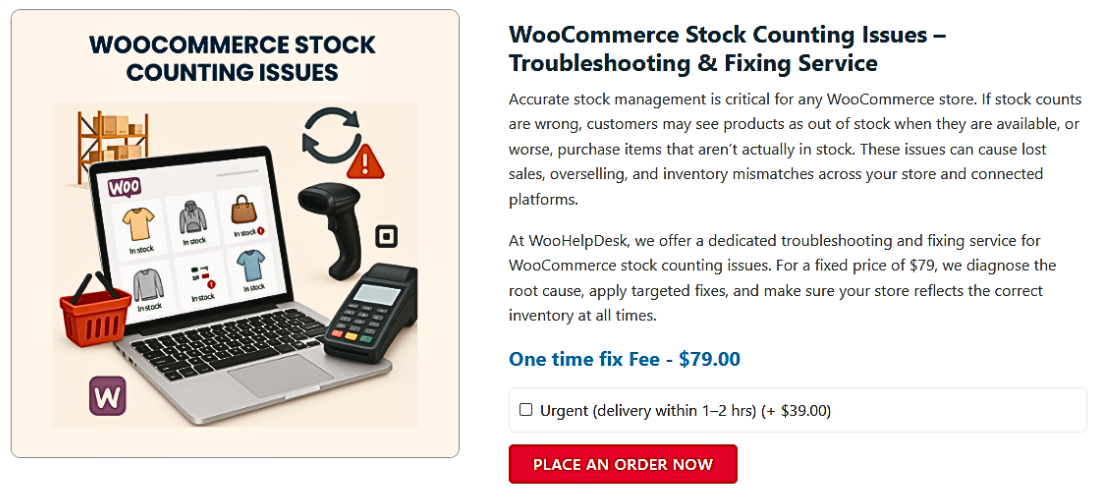
Common Causes of WooCommerce Stock Counting Issues
Stock counting errors in WooCommerce can frustrate store owners. Orders may not deduct stock correctly. Sometimes, stock levels change without reason. These issues can be avoided by being aware of the causes. 🔍
Below are the most common reasons why WooCommerce stock counting is inaccurate.
Causes of Inaccurate Stock Counting
- Caching Issues ⚡
Caching helps speed up websites. It stores temporary data to load pages faster. However, caching can also delay stock updates. ⏳
When a customer buys a product, WooCommerce updates stock instantly. But if the site uses aggressive caching, these changes may not show immediately. Customers may see outdated stock levels and buy unavailable products. 🛑
To fix this, clear the cache regularly. Use cache-friendly inventory plugins. Don’t cache the checkout and cart pages. This guarantees real-time stock updates. 📅
- Concurrent Orders & Overselling 💥
Multiple customers can place orders at the same time. If WooCommerce does not process them fast enough, overselling happens. This means more products are sold than available. 😱
For instance, two people might purchase an item if there is only one left in stock. If WooCommerce processes the orders at the same time, it cannot update stock in real time. This results in negative stock. 🔴
To fix this, enable stock reduction at checkout. This deducts stock as soon as a customer starts the checkout process. Using a better hosting provider can also speed up order processing. 🚀
- Plugin Conflicts 🔌
WooCommerce supports many third-party plugins. Some plugins modify inventory settings. If they conflict with WooCommerce, stock issues can happen. ⚠️
For example, some payment plugins delay order status updates. If WooCommerce does not mark an order as completed, stock may not update. Other plugins may override stock values, causing incorrect counts. 🛑
Disabling each plugin individually and testing stock updates will resolve this. Use only well-coded plugins that are compatible with WooCommerce. 👨💻
- Manual Stock Adjustments 📝
Store owners sometimes update stock manually. It may result in stock imbalances if done improperly. ⚖️
For example, if an employee forgets to update stock after receiving new inventory, WooCommerce will show incorrect numbers. 💡
To fix this, always record manual stock changes properly. Use inventory management tools to track updates. Train staff on how to adjust stock correctly. 🏫
- Failed or Canceled Orders 🚫
When an order fails, WooCommerce should restore stock. But sometimes, this does not happen. This leaves stock reduced even though no sale was made. ❌
For example, a customer may abandon payment. WooCommerce should cancel the order and return stock. If it does not, stock remains lower than it should be. 🕐
To fix this, check for pending or failed orders regularly. Use a plugin that automatically restores stock for canceled orders. 🔄
- Multi-Channel Selling Issues 🌐
Many stores sell on multiple platforms like Amazon, eBay, or Etsy. If these platforms do not sync correctly, stock updates fail. 🔗
For instance, WooCommerce ought to update stock whenever a product sells on Amazon. If the sync fails, WooCommerce may still show the item as available. 🛍️
To fix this, use reliable inventory sync plugins. Check integrations regularly to ensure updates work properly. 🔄
- Bulk Edits and Imports 📋
Store owners often update stock using bulk imports. If data is incorrect, stock levels become inaccurate. ⚠️
For example, a CSV file may have wrong stock numbers. When imported, WooCommerce updates stock incorrectly. 📥
To fix this, double-check stock data before importing. Use WooCommerce’s built-in product import tools for accuracy. ✅
Fixing WooCommerce Stock Counting Issues
WooCommerce stock counting errors can hurt sales and customer trust. If stock levels are not accurate, overselling and order cancellations increase. Fixing these issues helps keep inventory reliable and prevents lost revenue. 💡
Here are the best ways to fix stock counting issues in WooCommerce.
How to Fix WooCommerce Stock Counting Issues
- Clear Cache for Real-Time Updates 🧹
Caching helps improve website speed. It may, however, cause stock updates to be delayed. As a result, stock levels appear inaccurate. 📉
When a customer buys a product, WooCommerce updates stock immediately. If caching is enabled, old stock numbers may still be displayed. Customers might purchase out-of-stock items because of this delay. 🛑
How to Fix It:
- Clear your cache after making stock changes.
- Exclude cart and checkout pages from caching.
- Use cache-compatible inventory management plugins.
- If using a caching plugin, adjust settings for real-time updates. 🔧
These steps ensure customers see the correct stock levels. ✅
- Use a Reliable Hosting Provider 🏠
A slow website can affect how WooCommerce processes orders. Stock updates could be delayed if your hosting provider is not optimal. This delay can lead to overselling and order mismatches. 🚫
How to Fix It:
- Choose a WooCommerce-friendly hosting provider.
- Use a hosting plan with fast database queries.
- Enable object caching for better performance.
- Keep an eye on server response times to avoid delays in stock updates. ⏱️
A faster server ensures stock is updated immediately after purchases. 🚀
- Enable Stock Deduction at Checkout 🛒
By default, WooCommerce deducts stock when an order is placed. However, multiple customers may buy the same item before checkout. This can lead to overselling, especially in high-traffic stores. 📉
A better approach is to deduct stock at checkout. This guarantees that the buyer who completes the purchase first will have their supply locked. 🔒
How to Fix It:
- Go to WooCommerce settings and enable stock reduction at checkout.
- Use an inventory plugin that supports real-time stock locking.
- Limit the cart session duration to reduce order delays.
These steps prevent customers from purchasing out-of-stock items. ✅
- Monitor and Audit Third-Party Plugins 🔍
Many WooCommerce stores use plugins for payments, shipping, and inventory. Some plugins interfere with stock updates. They may delay order status changes or override stock numbers. ⚠️
How to Fix It:
- Deactivate all plugins except WooCommerce and test stock updates.
- Reactivate plugins one by one to find the conflicting one.
- Update all plugins to their latest versions.
- Use only WooCommerce-certified plugins for inventory management. 🔧
Regular plugin audits help prevent stock errors caused by conflicts. 👨💻
- Track and Manage Failed or Pending Orders 📉
When an order is canceled or fails, WooCommerce should restore stock. However, sometimes the system does not update correctly. This results in missing stock that was never actually sold. ⚠️
How to Fix It:
- Check WooCommerce orders regularly for failed or pending payments.
- Use a plugin that automatically restores stock for canceled orders.
- Manually adjust stock if an order fails but was not refunded.
- Enable automatic order status updates to prevent processing delays.
These steps ensure stock is not lost due to failed transactions. 🔄
- Use an Inventory Management Plugin 📦
WooCommerce’s built-in stock management tools work well for small stores. However, larger businesses need advanced inventory tracking. Using an inventory management plugin helps prevent stock errors. 🛠️
Best Inventory Plugins for WooCommerce:
- ATUM Inventory Management – Helps track stock in real time. ⏱️
- Stock Sync with Google Sheets – Syncs stock updates with spreadsheets. 🗂️
- WP Inventory Manager – Provides better stock control and reporting. 📊
How to Fix It:
- Choose a plugin that fits your store’s needs. 🛠️
- Enable automatic stock updates to prevent delays. 🔄
- Use barcode scanning tools for faster stock management. 📦
These plugins help keep stock levels accurate across all sales channels. ✅
Best Practices for Accurate WooCommerce Stock Management
- Perform Regular Stock Audits 📋
Regular stock audits help detect and correct inventory mismatches. They ensure WooCommerce stock levels match actual inventory. 📦
How to Do It:
- Compare WooCommerce stock with physical inventory weekly or monthly. 🔍
- Use barcode scanners to speed up the auditing process. 🔢
- Keep records of stock adjustments to track changes. 📜
- Schedule inventory checks during low-traffic hours to avoid disruptions. ⏰
Auditing helps prevent stock discrepancies before they become big problems. 💡
- Set Up Low-Stock and Out-of-Stock Alerts 🚨
Running out of stock can lead to lost sales and unhappy customers. Low-stock alerts help store owners restock on time. 📅
How to Set It Up:
- Go to WooCommerce > Settings > Products > Inventory.
- Set a Low Stock Threshold to receive alerts when stock runs low. ⚠️
- Set an Out of Stock Threshold to hide unavailable products. 🚫
- Use an alert plugin to receive notifications via email or SMS. 📧
These alerts help prevent stockouts and keep sales running smoothly. 🔄
- Automate Stock Syncing for Multi-Channel Selling 🌍
Selling on multiple platforms can lead to stock mismatches. Automating stock syncing ensures inventory updates in real time. 🔄
How to Sync Stock Automatically:
- Use a multi-channel inventory management plugin like TradeGecko or Sellbrite.
- Connect WooCommerce with Amazon, eBay, and other sales platforms. 🌐
- Enable automatic stock updates when a product sells on any platform. 📈
- Check sync logs regularly to ensure accurate updates. 📝
Automation keeps inventory consistent across all sales channels. 🔄
- Train Staff on Stock Management Best Practices 👨🏫
Poor stock handling leads to errors and missing inventory. Well-trained staff helps keep stock levels accurate. 📊
How to Train Your Team:
- Teach employees how to update stock properly in WooCommerce. 🧑🏫
- Show them how to handle returns and canceled orders correctly. 🔄
- Train them to perform regular stock audits. 📋
- Use inventory management tools to reduce manual errors. 🛠️
Proper training reduces mistakes and improves stock accuracy. ✅
Conclusion
WooCommerce stock counting issues can cause serious problems for online stores. Inaccurate inventory leads to overselling, canceled orders, and unhappy customers. Fixing these issues improves sales, trust, and store performance. 💪
We explored common stock counting problems and their causes. Caching, failed orders, plugin conflicts, and manual errors are major reasons. We also discussed effective solutions, including clearing cache, using better hosting, and automating inventory. 🔧
Following best practices helps prevent future stock errors. Regular audits, low-stock alerts, and multi-channel syncing ensure accurate inventory. Proper staff training also reduces stock mismanagement. 👨🏫
To maintain accurate stock, review your WooCommerce settings today. Use reliable plugins and automation tools for better inventory control. A well-managed inventory keeps customers happy and business running smoothly. 📈
By applying these strategies, you can avoid stock errors and boost store efficiency. Start implementing these fixes now and improve your WooCommerce store! 🚀




