
“Sorry, Your Session Has Expired” in WooCommerce – Causes and Solutions
Table of Contents
- Introduction
- What Does the “Session Expired” Error Mean?
- Common Scenarios Where the Error Occurs
- Main Causes of the WooCommerce Session Expired Error
- How to Fix the “Session Expired” Error in WooCommerce
- Mobile Device and Browser-Specific Issues
- Best Practices to Prevent Future Session Errors
- Useful Plugins That Can Help
- Conclusion
Introduction
The checkout page is the most important part of any online store. It’s where a customer decides to buy. But sometimes, this step fails due to a session error. One of the most frustrating messages store owners see is:
“Sorry, your session has expired. Return to homepage.”
This error appears when a customer tries to complete a purchase. Instead of going through successfully, the session ends and their cart is emptied. It forces them to start the checkout process again.
This issue can happen at random. It may affect some users, but not others. Many store owners have reported this problem on mobile devices and certain browsers. The error can also appear after a WooCommerce or plugin update.
The bigger problem? It directly affects sales. If a customer sees this message, they may leave the store. It creates frustration, breaks trust, and reduces conversions. That’s why solving this error quickly is so important.
In this post, we’ll walk through everything store owners need to know. We’ll cover why this issue happens, how to fix it, and how to prevent it in the future.
What Does the “Session Expired” Error Mean?
WooCommerce uses sessions to remember what a customer does on the site. When a user adds products to the cart or logs in, a session is created. This session stores information while they move through the site.
If the session ends before the checkout is completed, WooCommerce can’t process the order. It no longer remembers the customer’s cart or login. That’s when the system shows the “session expired” message.
This doesn’t mean your site is broken. But it does mean something is interrupting the session. It could be caching, short timeout settings, plugin conflicts, or device-specific issues.
The “session expired” error in WooCommerce can show up in different ways. Some users see it during checkout. Others get it after adding a product to the cart. In some cases, it appears right before payment.
This issue can happen randomly or affect specific users. Let’s look at the most common scenarios first.
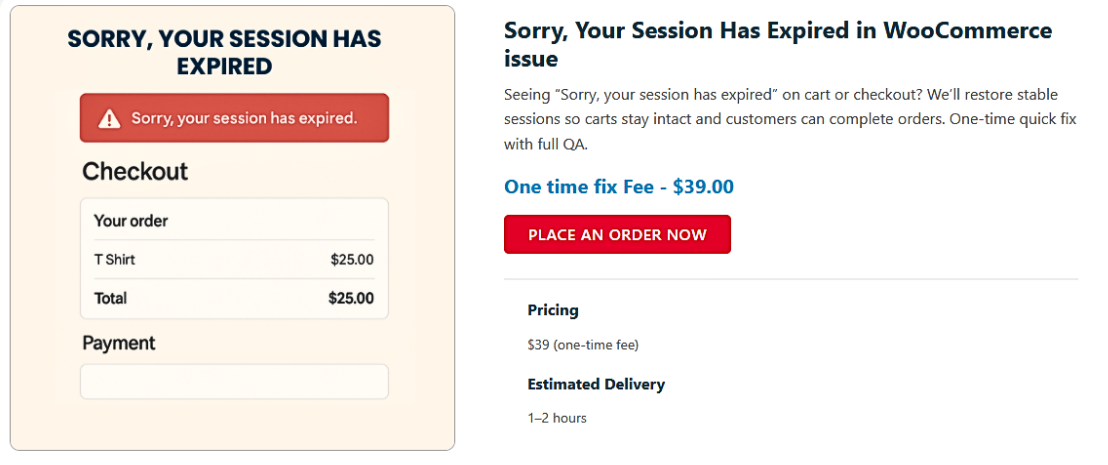
Common Scenarios Where the Error Occurs
The “session expired” error in WooCommerce can show up in different ways. Some users see it during checkout. Others get it after adding a product to the cart. In some cases, it appears right before payment.
This issue can happen randomly or affect specific users. Let’s look at the most common scenarios first.
- After Updating WooCommerce or Plugins
This error often appears right after an update. WooCommerce updates can change how sessions or cookies work. If a plugin or theme is outdated, it may not work well with the update.
- On Mobile Devices
Mobile users face this problem more often than desktop users. Mobile browsers handle cookies differently. Some may block or clear them more often. That can lead to session problems.
- On Specific Browsers or Devices
Some customers only see the error on certain devices or browsers. This may be due to privacy settings, extensions, or cookie handling issues. Safari, Firefox, or older phones often cause trouble.
Main Causes of the WooCommerce Session Expired Error
- Page or Object Caching
Caching is a top reason for session problems. If the checkout or cart page is cached, session data may not load properly. Object caching like Redis or Memcached can also cause issues.
- Cloudflare APO or CDN Misconfiguration
If you’re using Cloudflare APO, it may cache dynamic pages. This can break sessions. Other CDNs might also cache pages that shouldn’t be cached, like checkout or account pages.
- Short Session Timeout Settings
WooCommerce sets a default session lifespan. If it’s too short, sessions expire quickly. This is a problem if a user spends too much time before completing checkout.
- Theme or Plugin Conflicts
Poorly built plugins or custom themes may interfere with sessions. They might override default WooCommerce behavior or load scripts incorrectly.
- Security Plugins or Server Firewalls
Tools like Wordfence or Sucuri may block session cookies. Server-level firewalls may also interfere with session tracking.
- Browser Cookie Settings or Extensions
If cookies are blocked or restricted, WooCommerce can’t track sessions. Some browser extensions, especially ad blockers, can interfere too.
- Server Time or SSL Misconfiguration
If your server time is off, sessions may expire early. SSL misconfiguration or mixed content may also prevent cookies from being saved.
- User Inactivity During Checkout
If a user stays idle for too long, the session expires. This is common when a customer pauses before completing their purchase.
- AJAX Request Failures
WooCommerce uses AJAX for real-time updates during checkout. If these background requests fail, the session can break. Failed AJAX is often caused by JavaScript errors or blocked scripts.
- Hosting Server-Side Issues
Cheap or shared hosting can create random session problems. Server limits or poor configurations may cut off sessions early without notice.
- Cookies Not Set on First Visit
Some privacy-focused browsers delay cookie setup until a user interacts. If a customer doesn’t interact soon, the session may not be created properly.
- Mixed Content (HTTP/HTTPS)
If some parts of your site load over HTTP and others over HTTPS, cookies may not load correctly. This breaks the session and causes the error.
How to Fix the “Session Expired” Error in WooCommerce
Now that we know the common causes, let’s fix the error. Below are the most effective ways to troubleshoot and solve the issue. Follow each step carefully to make sure your checkout works for all users.
- Clear WooCommerce Sessions and Transients
WooCommerce stores session data in the database. Sometimes, this data becomes outdated or corrupted.
To fix it:
- Go to WooCommerce > Status > Tools
- Click Clear customer sessions
- Click Clear expired transients
This step helps remove old session data and clears temporary values. It’s safe and often solves the issue instantly.
- Exclude Pages from Caching
Never cache dynamic WooCommerce pages like:
- Cart
- Checkout
- My Account
If these pages are cached, session data won’t update correctly.
To fix it:
- Open your caching plugin settings (like WP Rocket or W3 Total Cache)
- Add these pages to the “exclude” or “do not cache” list
- Clear the cache after saving
If your host manages caching, contact them to apply these rules.
- Disable Object Caching Temporarily
Object caching like Redis or Memcached can cause session issues.
To test:
- Disable object caching from your hosting panel or plugin
- Try checking out again
- If the error is gone, adjust object cache settings or keep it off for WooCommerce
- Fix Cloudflare APO and CDN Settings
If you use Cloudflare APO, make sure dynamic pages are not cached.
To fix:
- Log into Cloudflare
- Go to Page Rules
- Set rules to bypass cache for /cart*, /checkout*, and /my-account*
- Turn off APO temporarily to test
If the error disappears, configure APO properly or disable it for checkout pages.
- Increase Session Timeout
Short session lifespans can kick users out during checkout.
To increase timeout:
- Add this code to your theme’s functions.php file or a custom plugin:
add_filter(‘wc_session_expiration’, function($exp) {
return 60 * 60 * 2; // 2 hours
});
- Save the file and test the checkout again
This gives users more time to complete their order.
- Test for Plugin or Theme Conflicts
Plugins or custom themes may conflict with WooCommerce sessions.
To test:
- Switch to a default theme like Storefront
- Disable all other plugins except WooCommerce
- Try placing an order
If the issue disappears, reactivate plugins one by one. This helps find the one causing the conflict.
- Check Cookie Behavior in Browsers
Some browsers block cookies, especially on mobile.
To test:
- Try the checkout in Chrome, Firefox, and Safari
- Test with and without browser extensions enabled
- Ask users to test in private/incognito mode
If the session only fails in one browser, cookies may be blocked.
- Review SSL and Server Time Settings
Mixed content and server time mismatches can affect session handling.
Make sure:
- SSL is active and site loads only over HTTPS
- Server time is accurate and synced with UTC
- Your site has no HTTP resources on HTTPS pages
You can check these in your hosting panel or ask your host.
Mobile Device and Browser-Specific Issues
Many users report session errors mainly on mobile devices. This problem is often caused by how mobile browsers handle cookies and sessions.
Some mobile browsers block third-party cookies by default. Others clear cookies quickly to save memory. Both situations can cause sessions to expire before checkout is finished.
Also, caching systems may treat mobile and desktop pages differently. Some themes use mobile-specific layouts that load separate templates. If the mobile version is cached, it can break the session.
Tips to handle this:
- Test your site on different mobile devices
- Use private/incognito mode for testing
- Avoid using mobile-specific caching if possible
- Make sure your cart and checkout pages are excluded from cache on all devices
Best Practices to Prevent Future Session Errors
Once the issue is fixed, it’s important to keep it from returning. Here are some easy tips to follow:
- Never cache the cart, checkout, or account pages
- Increase WooCommerce session timeout to allow more time for users
- Keep your plugins and WooCommerce version up to date
- Use a staging site to test changes before going live
- Monitor checkout behavior using tools like Google Analytics or Hotjar
Following these tips reduces the risk of session problems in the future.
Useful Plugins That Can Help
Some plugins can help manage sessions and caching better:
- WP Rocket
Helps control page caching. Make sure checkout pages are excluded. - Cloudflare Plugin for WordPress
Gives you better control over cache rules from the dashboard. - WooCommerce Session Timeout Plugin (custom or third-party)
Lets you increase the session lifespan without adding code. - Query Monitor
Helps detect plugin conflicts and session-related issues during development.
These tools make it easier to avoid session issues and keep checkout running smoothly.
Conclusion
The “session expired” error in WooCommerce is frustrating and costly. It can stop customers from completing their orders. That means lost sales and poor user experience.
This issue often happens due to caching, short session timeouts, or browser cookie problems. Mobile users and certain browsers are affected more often. Updates to WooCommerce or plugins can also trigger the error.
You can fix most session issues by adjusting caching settings, increasing session timeouts, and checking plugin conflicts. Cloudflare APO and object caching are also common trouble spots. Testing across different devices and browsers is essential.
Once fixed, use best practices to prevent future problems. Exclude key pages from caching. Keep your plugins updated. Monitor your checkout flow regularly. These small steps make a big difference.
If you’ve tried the steps above but still face issues, don’t worry. Every WooCommerce setup is a little different, and some problems need expert support.
Need help fixing session errors on your WooCommerce store? Contact WooHelpDesk for expert support and fast solutions.
We’re here to help you keep your store running smoothly and your checkout error-free.




