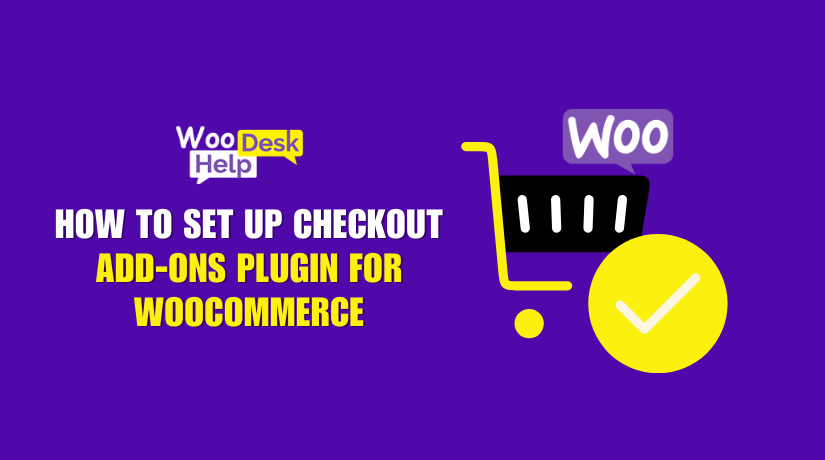
How to Set Up Checkout Add-Ons Plugin for WooCommerce
Table of Contents
- What is Checkout Add-Ons for WooCommerce?
- Why Customizing Checkout is Important?
- How Checkout Add-Ons for WooCommerce Helps?
- Key Benefits of Checkout Add-Ons for WooCommerce
- Works Seamlessly with WooCommerce Extensions
- Features and Functionalities of Checkout Add-Ons for WooCommerce
- How to Set Up and Configure Checkout Add-Ons for WooCommerce
- Limitations of Checkout Add-Ons for WooCommerce
- Conclusion
What is Checkout Add-Ons for WooCommerce?
Checkout Add-Ons for WooCommerce is a plugin that customizes checkout pages. It allows store owners to add extra fields for better customer interaction. These fields can be free or paid, depending on store needs. The plugin helps businesses offer extra services, like gift wrapping or tips. It improves customer experience and increases store revenue.
Why Customizing Checkout is Important?
A standard WooCommerce checkout has limited options for customization. Store owners cannot collect extra details or offer additional services. This plugin solves that problem by adding useful checkout fields. A flexible checkout process improves customer satisfaction and reduces cart abandonment.
How Checkout Add-Ons for WooCommerce Helps?
This plugin allows store owners to add extra options at checkout. Customers can choose special services, personalize orders, or add optional fees. Businesses can charge extra for premium features or offer free choices. This flexibility makes the store more user-friendly and profitable.
Key Benefits of Checkout Add-Ons for WooCommerce
- Add Custom Checkout Fields
Store owners can add text fields, checkboxes, and file upload options. These fields help collect extra details from customers at checkout.
- Offer Upsells and Extra Services
The plugin enables stores to offer paid or free services. These include rush shipping, insurance, or special packaging options.
- Boost Average Order Value
Offering high-end services can help firms make more money. Optional services are more likely to be added by customers to their orders.
- Improve Customer Experience
Shopping is made simpler and more pleasurable with a tailored checkout procedure. Clients can select solutions based on their needs.
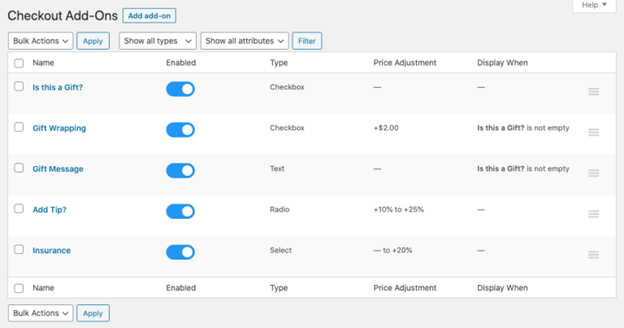
Works Seamlessly with WooCommerce Extensions
This plugin integrates well with WooCommerce One Page Checkout and WooCommerce Subscriptions. It works smoothly with other WooCommerce features for a better checkout experience.
WooCommerce checkout add-ons are essential for online retailers. It enhances customer satisfaction and increases sales.
Features and Functionalities of Checkout Add-Ons for WooCommerce
Checkout Add-Ons for WooCommerce provides powerful features to enhance checkout pages. It allows store owners to add custom fields, upsell services, and improve user experience. The plugin makes checkout more flexible and customer-friendly. Let’s explore its key features in detail.
-
Custom Fields for Checkout Customization
Add Different Field Types
Store owners can add multiple field types based on business needs. These include text fields, dropdown menus, radio buttons, and file uploads. Customers can fill in extra details, improving order accuracy.
Place Fields Anywhere on Checkout Page
The billing details section may include fields before or after it. They can also appear before the order summary. This flexibility helps merchants design a seamless checkout flow.
Collect Extra Customer Information
Stores can request details like custom messages, delivery instructions, or recipient names. The checkout procedure is more customized using these fields.
-
Offer Upsells and Additional Services
Provide Optional Paid Services
Businesses can offer premium services like rush shipping, insurance, or packaging. Customers can select these options during checkout to enhance their orders.
Accept Tips and Donations
Stores can take donations or tips thanks to the plugin. Merchants can set fixed amounts or percentage-based contributions. Nonprofits and service-based enterprises can benefit from this capability.
Encourage Customers to Add Extras
Stores can highlight special offers or free gifts at checkout. This increases customer engagement and boosts sales.
-
Conditional Logic for Smart Checkout Customization
Display Fields Based on Cart Details
Checkout fields can be shown or hidden based on cart conditions. For example, free gift wrap can appear only for orders above $50.
Show Add-Ons for Specific Products
When specific items or categories are in the cart, fields may be shown. This helps stores offer relevant add-ons for specific items.
Change Options Based on Customer Selections
The plugin allows fields to adjust dynamically based on user input. If a customer selects “gift,” extra fields for gift wrapping or messages can appear.
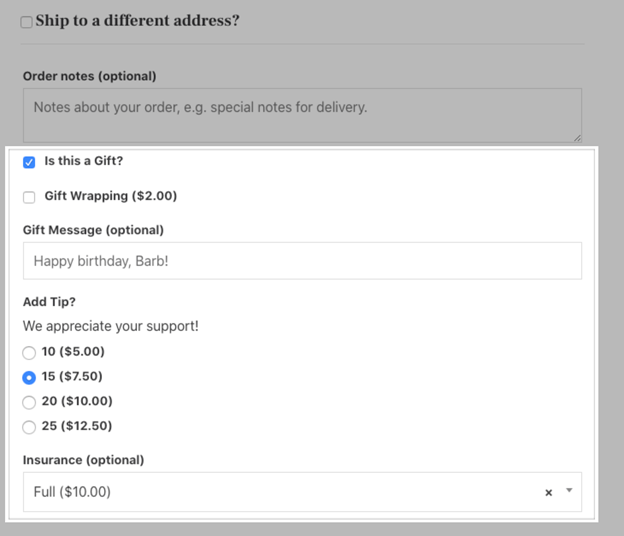
-
Pricing Adjustments for Add-Ons
Fixed and Percentage-Based Fees
Retailers have the option to establish add-on prices as a percentage of the order total or as fixed quantities. This ensures flexible pricing for different services.
Set Taxable or Non-Taxable Add-Ons
Merchants can decide if add-ons should include tax. The plugin supports different tax rates based on store settings.
Increase Order Value with Upsells
Charging small fees for add-ons encourages customers to spend more. This helps businesses boost revenue without changing product prices.
-
Checkout Customization and Field Management
Allow Customers to Modify Fields
Customers can edit add-ons during checkout, ensuring accurate selections. This reduces errors and improves order processing.
Save Customer Choices for Future Orders
The plugin remembers selected options, making future checkouts faster. Consumers are not required to reenter the same information.
Add-On Fields Appear in Order Details
Selected add-ons are visible in order summaries, emails, and invoices. Customers and store admins can review them anytime.
-
Order Management and Admin Controls
Filter and Sort Orders by Add-Ons
Admins can view orders based on selected checkout add-ons. This helps manage customized orders more efficiently.
View Uploaded Files in Order Details
If customers upload files, they are stored in the order details. Admins can access them easily for order fulfillment.
Track Add-On Performance
Businesses can analyze which add-ons are frequently chosen. This helps in optimizing checkout options for better sales.
-
Compatibility with WooCommerce Extensions
Works with WooCommerce One Page Checkout
One Page Checkout for WooCommerce is integrated with the plugin. Customers can complete purchases quickly with all add-ons visible on a single page.
Supports WooCommerce Subscriptions
Checkout add-ons can be included in subscription-based orders. Merchants can apply them to both initial purchases and renewals.
Compatible with Customer/Order Export Plugins
Stores can export add-on data in CSV or XML format. This makes reporting and analysis easier for businesses.
How to Set Up and Configure Checkout Add-Ons for WooCommerce
Checkout Add-Ons for WooCommerce is easy to install and configure. It allows store owners to create custom checkout fields and offer extra services. This section explains the setup process and how to manage add-ons efficiently.
-
Installing and Activating the Plugin
Download and Install the Plugin
- Purchase the plugin from the WooCommerce Marketplace.
- Log in to your WordPress dashboard.
- Go to Plugins > Add New > Upload Plugin.
- Upload the ZIP file you just downloaded to your WordPress dashboard.
- Click on “Install Now,” then select “Activate” to enable the plugin.
Access the Plugin Settings
- Navigate to WooCommerce > Checkout Add-Ons.
- This section allows you to create and manage custom fields.
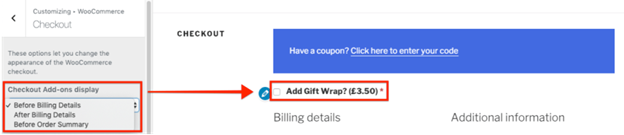
-
Creating and Managing Checkout Fields
Add a New Checkout Field
- Select “Add Add-On” to generate a new checkout field.
- Enter a title and checkout label for the field.
- Choose the field type (text, checkbox, radio, dropdown, file upload).
- Add a description to explain the field’s purpose.
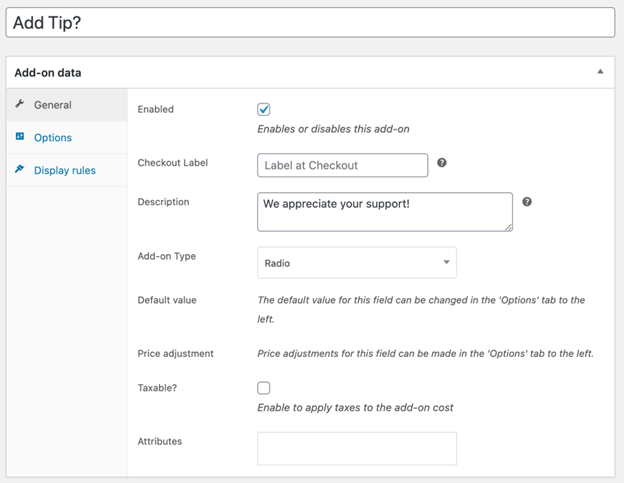
Set Pricing for Add-Ons
- Enable pricing for optional services.
- Choose a fixed fee or percentage-based charge.
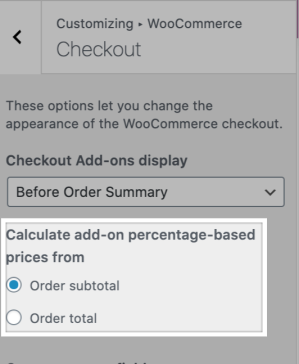
- Define whether the fee is taxable or non-taxable.
Make Fields Required or Optional
- Enable the Required setting if the field must be filled.
- Required fields will prevent checkout if left blank.
Apply Conditional Display Rules
- Set conditions based on cart subtotal or selected products.
- Fields will appear only when conditions are met.
- This helps create a dynamic checkout experience.
-
Managing and Viewing Checkout Add-Ons
View Selected Add-Ons in Orders
- Go to WooCommerce > Orders to check customer selections.
- Add-ons appear in the order details for easy reference.
Allow Customers to Modify Add-Ons
- Customers can update add-on selections before checkout completion.
- This reduces order mistakes and improves user experience.
Enable File Uploads for Orders
- If file upload fields are enabled, customers can attach documents.
- Files are stored in the WordPress Media Library for admin access.
-
Customizing the Add-On Display Position
Choose Where Fields Appear on Checkout Page
- Navigate to Appearance > Customize > WooCommerce > Checkout.
- Select where to display add-ons:
- Before the billing section.
- After the billing section.
- Before the order summary (default position).
-
Managing Checkout Add-Ons in WooCommerce Admin
Sort and Filter Orders Based on Add-Ons
- Store admins can sort orders based on selected add-ons.
- This helps process special orders more efficiently.
Export Checkout Add-Ons Data
- Use WooCommerce’s Customer/Order Export Plugin.
- Export order data, including add-ons, in CSV or XML format.
Limitations of Checkout Add-Ons for WooCommerce
Checkout Add-Ons for WooCommerce is a powerful tool for checkout customization. It helps companies boost sales and enhance the client experience. It does have some limits, though, just like every plugin. Store owners should understand these before using it.
Applies to the Entire Order, Not Specific Products
Checkout add-ons apply to the whole order, not individual products. If stores need product-specific add-ons, they should use the Product Add-Ons plugin.
No Inventory Management for Add-Ons
Add-on service inventory is not tracked by the plugin. Add-ons act as order fees rather than products. If inventory tracking is required, a different solution is needed.
Not Fully Compatible with WooCommerce Checkout Blocks
WooCommerce now offers Checkout Blocks as a default experience. Checkout Add-Ons does not fully support these blocks yet. Store owners must use shortcode-based checkout to ensure compatibility.
Single File Upload Per Field
Customers can upload only one file per file upload field. Stores needing multiple file uploads must add extra fields or request ZIP file uploads.
Conclusion
Checkout Add-Ons for WooCommerce is a powerful tool for checkout customization. It helps businesses offer extra services, collect customer details, and increase revenue. The plugin integrates seamlessly with WooCommerce extensions and is simple to set up. For the majority of store owners, its advantages exceed its drawbacks.
Want to optimize your WooCommerce checkout further? WooHelpDesk provides expert support and solutions for WooCommerce stores. Visit WooHelpDesk.com for guides, troubleshooting tips, and expert assistance. Improve your store’s checkout process today with our expert help!




