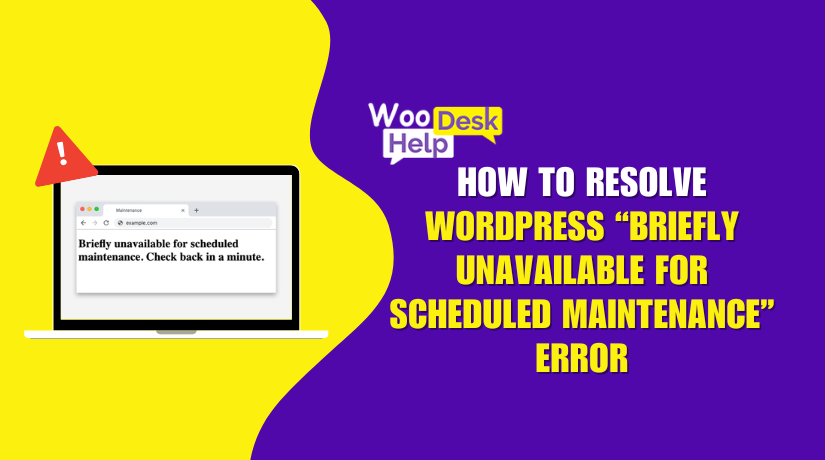
How to Resolve WordPress “Briefly Unavailable for Scheduled Maintenance” Error
Table of Contents
- What Is the “Briefly Unavailable for Scheduled Maintenance” Error?
- What Causes the “Briefly Unavailable for Scheduled Maintenance” Error on WordPress?
- How To Fix “Briefly Unavailable for Scheduled Maintenance” Error in WordPress
- How to Prevent the “Briefly Unavailable for Scheduled Maintenance” Error?
- Conclusion
What Is the “Briefly Unavailable for Scheduled Maintenance” Error?
The “Briefly unavailable for scheduled maintenance” error appears when WordPress updates its core, themes, or plugins. During updates, WordPress enters maintenance mode to prevent visitors from seeing a broken site. It displays a simple message: “Briefly unavailable for scheduled maintenance. Check back in a minute.” This temporary mode allows updates to complete without interruption.
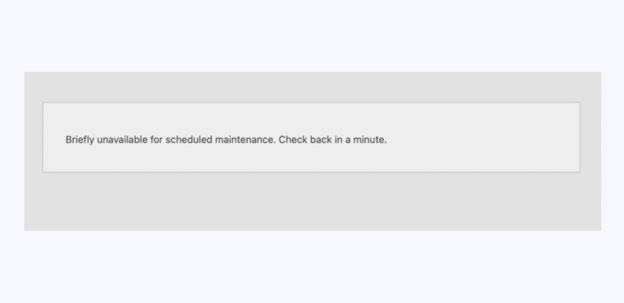
When an update starts, WordPress creates a hidden .maintenance file on your site. This file activates maintenance mode and displays the message. Once the update finishes, WordPress usually deletes the file automatically. The site then returns to normal, and the message disappears.
Maintenance mode ensures smooth updates and protects your site’s data. It prevents users from encountering incomplete changes or broken features. However, if something interrupts the process, the “Briefly unavailable for scheduled maintenance” error might remain. This means the update didn’t finish properly, leaving the site in maintenance mode.
If reloading the page doesn’t work, you’ll need to fix it manually. As long as the error persists, visitors won’t be able to access the site. In some cases, a different message—”This website is undergoing scheduled maintenance”—may appear. Both alerts state that the site is temporarily down because of maintenance work in progress.
What Causes the “Briefly Unavailable for Scheduled Maintenance” Error on WordPress?
This error happens when WordPress can’t finish updates properly. Normally, maintenance mode is temporary and automatic. However, if something malfunctions, your site can end up stuck. A few common reasons for this occurring are:
- Slow or Overloaded Server
A slow server often causes the WordPress maintenance mode stuck error. WordPress cannot complete the update if the server takes too long.. Sometimes, shared hosting plans don’t have enough resources to handle large updates. If the update times out, the site gets stuck in maintenance mode. Upgrading your hosting can help prevent this issue. - Plugin and Theme Conflicts
Conflicts between plugins or themes can cause the WordPress update briefly unavailable error. If a plugin’s code isn’t compatible with the latest WordPress version, it can halt the update process. Even themes that haven’t been updated in a long time can trigger the WordPress stuck in maintenance mode problem. Updating plugins and themes regularly can reduce these conflicts. - Too Many Updates at Once
Updating multiple plugins and themes all at the same time can overload the system. This might result in the server becoming unresponsive and the site remaining in maintenance mode. In this case, you will need to rectify the briefly unavailable error yourself. Doing updates one at a time can help avoid this problem. - Internet or Browser Interruptions
If you lose your internet connection or close the browser during an update, it may fail. This can result in the WordPress admin error briefly unavailable message. Keeping a stable internet connection during updates helps prevent interruptions. - Incomplete or Failed Updates
Sometimes updates just fail due to missing files or permissions. This can leave WordPress unable to remove the temporary maintenance file. If the .maintenance file isn’t deleted, the site remains in maintenance mode. In this case, you’ll need to manually delete the file to complete the WordPress briefly unavailable error fix.
How To Fix “Briefly Unavailable for Scheduled Maintenance” Error in WordPress
If the Briefly unavailable for scheduled maintenance error continues, WordPress probably didn’t remove the .maintenance file. Deleting this file manually can quickly resolve the issue and restore your site.
All you need to do is remove the .maintenance file from your server. Once removed, your site will be restored within minutes. The file can be deleted via an FTP client or by using cPanel’s File Manager.Both methods are simple and straightforward.
1. Fixing Through FTP
Start by accessing your site’s root directory using FTP. After connecting to the server, you’ll see all files in the public_html folder. Locate the .maintenance file there.
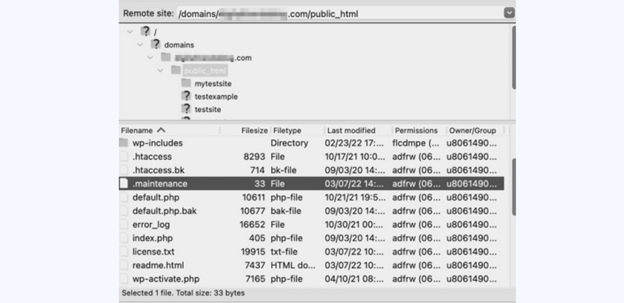
If you don’t see the .maintenance file, it may be hidden. In FileZilla, go to Server in the top menu, then select “Force showing hidden files.”
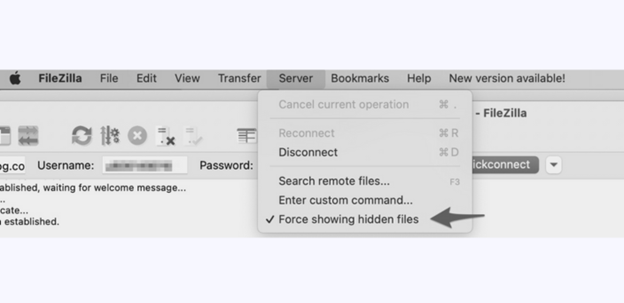
After finding the file, right-click it and choose Delete.
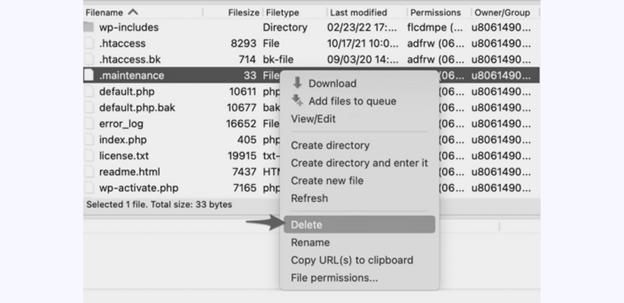
That’s all! The file will be removed, restoring your WordPress site.
2. Fixing Through cPanel & File Manager
cPanel’s File Manager can be used to access the root directory of your site. Once inside, locate and delete the .maintenance file by selecting File Manager from the Files section in cPanel.
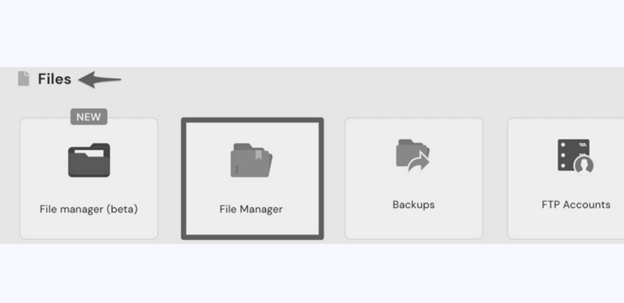
Look for the .maintenance file inside the /public_html folder.
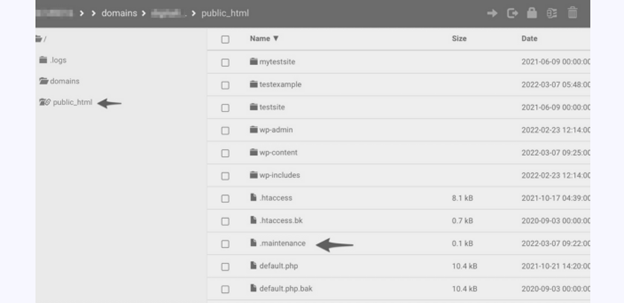
Locate the .maintenance file, right-click it, and choose Delete.
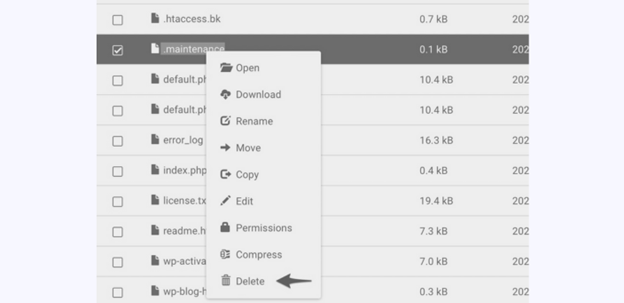
After deleting the file, the error message will disappear, restoring your site.
How to Prevent the “Briefly Unavailable for Scheduled Maintenance” Error?
This error often occurs during updates, but you can avoid it. Following a few simple steps ensures your site stays online while updating. Here are the best practices:
Update Plugins and Themes Individually
Updating many plugins or themes at once increases server load. This may cause the WordPress maintenance mode stuck error. Rather, update a single theme or plugin at once. By doing so, the process is smoother, and you reduce the risk of errors.
Check Compatibility Before Updating
Ensure plugins and themes are compatible to prevent the WordPress update briefly unavailable error. Verifying compatibility before updates helps prevent these issues.
Use a Reliable Internet Connection
When you lose your internet connection during an update, it can disrupt the process. This can result in the WordPress admin error briefly unavailable. Ensuring a stable connection before starting updates reduces this risk.
Choose Low-Traffic Times for Updates
Perform updates during times when your site has fewer visitors. High traffic can slow down the update process, causing the WordPress stuck in maintenance mode error. Scheduling updates during off-peak hours ensures the update runs more smoothly.
Increase Server Resources if Needed
A server with limited resources may not handle updates well. If you often see the WordPress maintenance mode error, consider upgrading your hosting. More memory and CPU power help updates finish without issues.
Regularly Update Your Site’s Plugins and Themes
Keeping everything updated means you’re less likely to encounter conflicts. Frequent updates reduce the chance of running into the fix briefly unavailable error. A well-maintained site experiences fewer interruptions.
Clear the .maintenance File if Needed
If your site does get stuck, clearing the .maintenance file quickly restores it. This simple step often resolves the WordPress briefly unavailable error fix. Knowing how to remove the file can save you time in the future.
Keep a Backup Ready
Make a backup before updating, so you can quickly restore if needed. Though it won’t stop the error from occurring, it guarantees that you can bounce back if an unforeseen event transpires.
Test Updates on a Staging Site
With a staging environment, you can test updates without affecting your live site. This helps in troubleshooting briefly unavailable for scheduled maintenance errors before they happen. After you confirm the updates in staging, feel free to apply them to your live site. This step ensures that potential conflicts or errors are resolved in advance.
Limit Third-Party Plugins
Using fewer plugins can simplify the update process. Too many plugins increase the chance of conflicts, resulting in errors like the WordPress update briefly unavailable error. Concentrate on employing only crucial plugins that receive regular updates and support. This keeps your site’s ecosystem streamlined and stable.
Conclusion
When the file is removed, the “Briefly unavailable for scheduled maintenance” error will fix, and your site will return to normal operation.
If you often see the WordPress maintenance mode message, it usually means WordPress is stuck. To resolve the issue, connect to your server via FTP or use cPanel’s File Manager. Find the .maintenance file in the root directory and remove it.
To prevent the issue from happening again, follow the best practices outlined here. If you need further assistance, our support team is available 24/7 Call us at +1 888 602 0119 (US & Canada) or visit our website at woohelpdesk.com.




