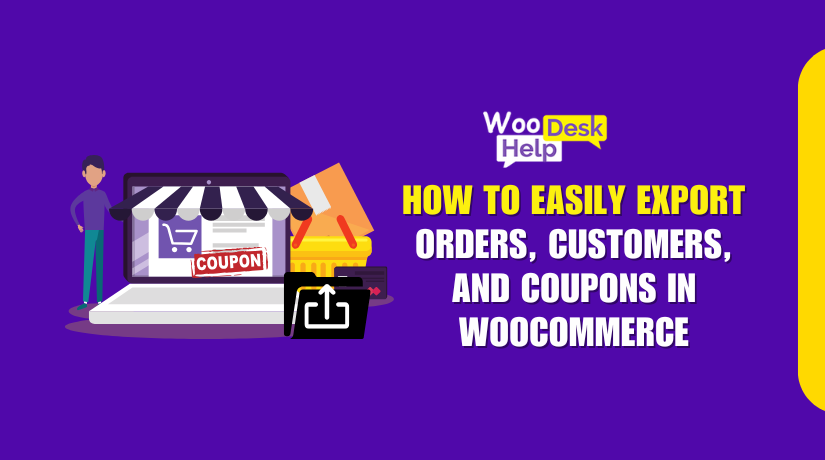
How to Easily Export Orders, Customers, and Coupons in WooCommerce
Table of Contents
- Introduction
- Overview of the Customer / Order / Coupon Export Plugin
- Installing & Setting Up the Customer / Order / Coupon Export Plugin
- Key Features & Benefits of the Customer / Order / Coupon Export Plugin
- Seamless Integration with WooCommerce Extensions
- Customizing Export Formats
- Accessing & Managing Exported Files
- Use Cases & Business Benefits
- Conclusion
Introduction
Managing a WooCommerce store requires handling large amounts of data. Customers, coupons, and orders must frequently be exported by store owners. This data is useful for marketing, customer management, and order processing. However, WooCommerce does not provide built-in export options.
Data copying by hand can be laborious and prone to mistakes. It can also lead to missing or incorrect records. To solve this issue, WooCommerce store owners need a reliable export solution.
The Customer / Order / Coupon Export for WooCommerce plugin simplifies data exports. It helps store owners extract order, customer, and coupon data effortlessly. Users can export and save data in either CSV or XML format. The plugin also allows scheduled exports, reducing manual work.
How to use this plugin for effective data management will be covered in this guide.
Overview of the Customer / Order / Coupon Export Plugin
What is the Customer / Order / Coupon Export Plugin?
The Customer / Order / Coupon Export for WooCommerce plugin allows users to export store data. It provides structured reports in CSV or XML format. Store owners can filter data and export only what they need.
Complicated manual exports are no longer necessary thanks to this plugin. Users can continue working on other projects because it operates in the background. It also supports automated exports, which reduces manual effort.
Why Use This Plugin?
For companies that use WooCommerce, this plugin is crucial. It helps store owners manage their records with ease. The main justifications for using this plugin are as follows:
- Saves Time: Exporting data manually can take hours. This plugin streamlines and automates the data export process.
- Error-Free Exports: Entering data manually increases the chance of errors and inaccuracies. The plugin ensures accuracy.
- Supports Large Stores: It can handle thousands of records without slowing down the site.
- Automated Exports: Users can schedule exports and deliver them through HTTP POST, FTP, or email.
- Customizable Formats: Users can create custom export formats based on their needs.
Who Should Use This Plugin?
The Customer / Order / Coupon Export for WooCommerce plugin is perfect for:
- Store Owners: Helps manage orders and track customer details.
- Marketers: Provides customer data for targeted marketing campaigns.
- Accountants: Generates structured reports for financial records.
- Order Fulfillment Teams: Automates order data transfers to suppliers.
Installing & Setting Up the Customer / Order / Coupon Export Plugin
How to Install & Activate the Plugin
The Customer / Order / Coupon Export for WooCommerce plugin is easy to install. Follow these steps to integrate it into your WooCommerce store.
Step 1: Purchase and Download the Plugin
- Visit the Marketplace for WooCommerce.
- Purchase the Customer / Order / Coupon Export plugin.
- Download the plugin ZIP file to your PC after making a payment.
Step 2: Install the Plugin in WordPress
- Log in to your WordPress dashboard to get started.
- Go to Add New under Plugins.
- Press the button to upload the plugin.
- After selecting the downloaded ZIP file, click Install Now to proceed.
- Click Activate once the plugin has been installed.
With the plugin installed, you can now proceed with its configuration.
Configuring Export Settings
You can use the plugin to create automated exports or export data manually. You can also customize export formats to fit your needs.
Step 3: Manual Exports
Manual exports allow you to export orders, customers, or coupons whenever needed.
How to Perform a Manual Export
- Go to WooCommerce > Export > Manual Export.
- Choose between orders, customers, or coupons as the export type.
- Select the file type (XML or CSV).
- Apply filters to refine the export (e.g., by date range or order status).
- Click Export to generate the file.
- Download the exported file when the process is complete.
Manual exports are useful for quick data analysis or backups.
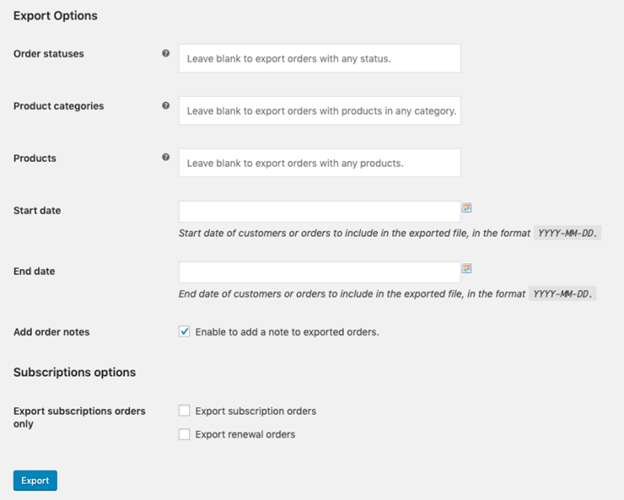
Step 4: Automated Exports
Automated exports help schedule recurring exports without manual effort. For companies that require frequent data updates, this is perfect.
How to Set Up an Automated Export
- Navigate to WooCommerce > Export > Automated Exports.
- To create a new scheduled export, click Add New.
- Set the Export Name to identify the export task.
- Choose the Export Type (Coupons, Orders, or Customers).
- Select the CSV or XML file format.
- Set the Export Frequency (e.g., daily, hourly, or after an order is placed).
- Select the Delivery Method:
- Email: Send exported files to an email address.
- FTP: Upload files to an external FTP server.
- HTTP POST: Send files to another system via a URL.
- Click Save to activate the automated export.
The plugin will now generate and send exports based on the set schedule.
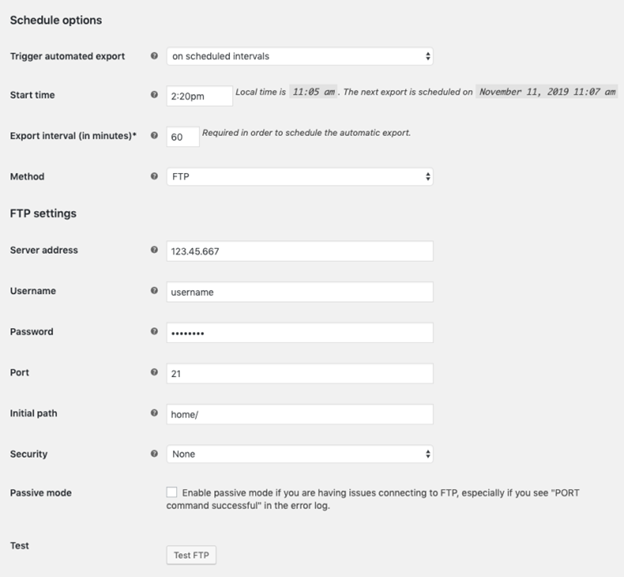
Customizing Export Formats
The plugin allows you to create custom CSV or XML formats. This guarantees that exported files are tailored to fit your business requirements.
Step 5: Create a Custom Export Format
- Navigate to WooCommerce > Export > Custom Formats in your dashboard.
- Click Add New Format.
- Choose between orders, customers, or coupons as the export type.
- Choose a predefined format or start from scratch.
- Add, remove, or rearrange columns to match your needs.
- Save the format for future exports.
Custom formats are useful for businesses that need specific data structures.
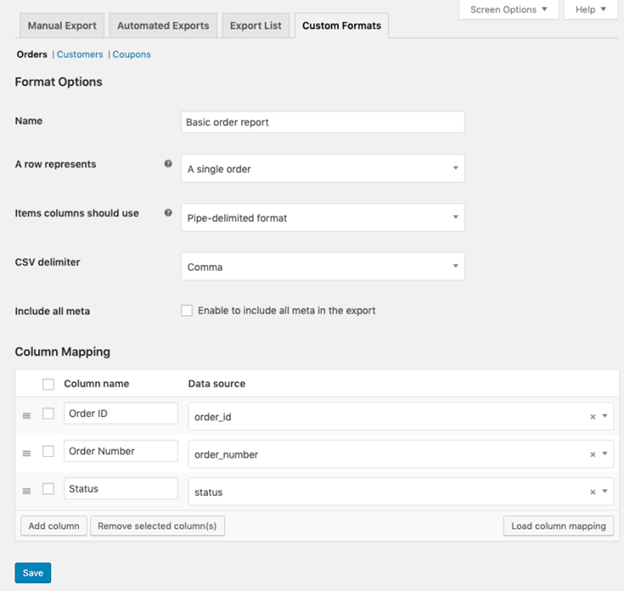
Step 6: Accessing Exported Files
Exported files are stored for 14 days in WooCommerce. You can access them anytime.
How to Download an Exported File
- Go to WooCommerce > Export > Export List.
- Find the export you need.
- Click Download to get the file.
This function allows you to retrieve and access previous exports anytime.
Key Features & Benefits of the Customer / Order / Coupon Export Plugin
The Customer / Order / Coupon Export for WooCommerce plugin provides powerful export features. It helps store owners manage data efficiently without manual work. This section explains its key features and how they benefit businesses.
Export Orders, Customers, and Coupons
This plugin allows users to export orders, customers, and coupons in WooCommerce. It provides both manual and automated export options. Users can filter data and export only what they need.
Order Export
Store owners can export order data for record-keeping and processing. The plugin supports exporting:
- Order details (order ID, status, total amount, payment method).
- Customer details (billing and shipping information).
- Product details (items purchased, quantity, and price).
- Order status (pending, completed, refunded, etc.).
Customer Export
The plugin allows users to export customer data for marketing and management. Exported customer details include:
- Customer name and email.
- Billing and shipping addresses.
- Registration date and purchase history.
- The total amount spent and the total number of orders.
This information enables businesses to understand customer behavior and enhance sales strategies.
Coupon Export
Users can export WooCommerce coupons to track discounts and promotions. The plugin exports:
- Coupon code and discount type.
- Discount amount (fixed, percentage, or free shipping).
- Expiration date and usage limits.
Exporting coupon data helps businesses measure the effectiveness of promotions.
Multiple Export Formats (CSV & XML)
The plugin allows data exports in both CSV and XML formats. Importing data into various systems is made simple as a result.
CSV Format
The most used format for exporting data is CSV. It is supported by Excel, Google Sheets, and many other tools. Users can open, edit, and share CSV files easily.
XML Format
XML is useful for integrating with CRM, ERP, and other business tools. It facilitates the transfer of organized data between several systems.
Users are free to select the format that best meets their needs as a business.
Automated & Scheduled Exports
The plugin allows scheduled exports to run at set intervals. Users can automate exports for:
- Daily, weekly, or monthly exports.
- Real-time exports after an order is placed.
- Exports based on specific triggers.
Delivery Methods for Automated Exports
Users can send exports through different methods:
- Email: Files are sent to a specified email address.
- FTP: Files are uploaded to an external server.
- HTTP POST: Data is sent to an external system or service.
Automated exports minimize manual labor and save time. They ensure data is always updated and available.
Background Processing for Large Exports
Websites that export a lot of data may become slower. This plugin uses background processing to run exports without interruptions.
Benefits of Background Processing
- Users can go on working while exports operate in the background.
- Prevents site slowdowns or timeouts during large exports.
- Handles thousands of records without affecting store performance.
For stores that receive a lot of orders, this capability is crucial.
Seamless Integration with WooCommerce Extensions
Numerous WooCommerce extensions are compatible with the plugin. It works well with:
- Local Pickup Plus
Exports pickup orders separately for better order management.
- Checkout Add-Ons
Includes custom checkout fields in exported order data.
- Sequential Order Numbers Pro
Ensures organized order numbers in exports.
- Shipment Tracking
Exports tracking information along with order details.
These integrations make the plugin more flexible and useful.
Customizing Export Formats
Custom formats allow users to modify exported files based on specific requirements. When integrating with fulfillment services, CRM programs, or third-party applications, this is helpful.
How to Create a Custom Export Format
- Head to WooCommerce > Export > Custom Formats in your WordPress dashboard.
- Click Add New Format.
- Select the export format (coupons, orders, or customers).
- Select a predefined format or create one from scratch.
- Rearrange, remove, or add columns to match your needs.
- Save the custom format for future exports.
Users can also include static values to add extra data to the export.
Accessing & Managing Exported Files
The plugin stores exported files for 14 days. This allows users to quickly access information whenever they need it.
How to Download an Exported File
- Navigate to WooCommerce > Export > Export List.
- Locate the required export file.
- To save the file to your PC, click Download.
This ensures that store owners always have access to recent export data.
Use Cases & Business Benefits
This plugin is useful for various business operations. It helps store owners manage their data without technical knowledge.
For Store Owners
- Keep a record of all orders for tracking and analysis.
- Export customer details to understand purchase behavior and trends.
For Marketing Teams
- Extract customer emails for email marketing campaigns.
- Segment your customers based on their previous purchase history.
For Accountants
- Generate financial reports for tax calculations and bookkeeping.
- Export order data to reconcile revenue and refunds.
For Order Fulfillment Teams
- Send order details to suppliers and shipping partners.
- Automate exports to reduce manual work.
This plugin simplifies data handling across different departments.
Conclusion
For store owners, the Customer / Order / Coupon Export for WooCommerce plugin is an essential tool. It provides manual and automated exports, custom formats, and background processing. Businesses benefit from these advantages by saving time and minimizing mistakes.
By customizing exports, users can ensure their data is structured correctly. The plugin’s automation features improve efficiency, making it a valuable tool for WooCommerce stores. It integrates easily with other WooCommerce extensions and is simple to set up.
WooHelpDesk will help if you run across any problems when utilizing this plugin. Their support team provides guidance to ensure smooth integration and functionality. Store owners looking to streamline data exports should consider using this plugin. It guarantees customer, order, and coupon data is readily accessible when needed.




